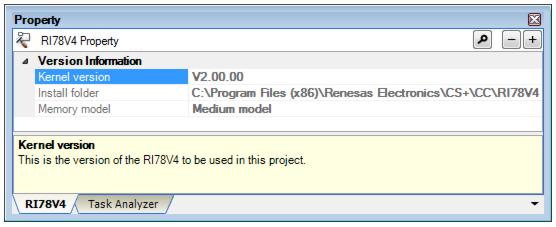Property panel
This panel is used to display the detailed information on the Realtime OS node, system configuration file, or the like that is selected on the Project Tree panel by every category and change the settings of the information.
- On the Project Tree panel, select the Realtime OS node, system configuration file, or the like, and then select the [View] menu -> [Property] or the [Property] from the context menu.
Note When either one of the Realtime OS node, system configuration file, or the like on the Project Tree panel while the Property panel is opened, the detailed information of the selected node is displayed.
In this area, the detailed information on the Realtime OS node, system configuration file, or the like that is selected on the Project Tree panel is displayed by every category in the list. And the settings of the information can be changed directly.
Mark  indicates that all the items in the category are expanded. Mark
indicates that all the items in the category are expanded. Mark  indicates that all the items are collapsed. You can expand/collapse the items by clicking these marks or double clicking the category name
indicates that all the items are collapsed. You can expand/collapse the items by clicking these marks or double clicking the category name
See the section on each tab for the details of the display/setting in the category and its contents.
Display the brief description of the categories and their contents selected in the detailed information display/change area.
In this panel, the following tabs are contained (see the section on each tab for the details of the display/setting on the tab).
Note1 See "CS+ RL78 Build" for details about the [File Information] tab, [Category Information] tab, [Build Settings] tab, and [Individual Assemble Options] tab.
Note2 When multiple components are selected on the Project Tree panel, only the tab that is common to all the components is displayed. If the value of the property is modified, that is taken effect to the selected components all of which are common to all.