You can link to an external build tool by executing the command set here when performing build-related operations (see "E.5 Run a Build") on CS+.
The command settings are made with the [Build] category on the [Build Options] tab in the Property panel after selecting the Build Tool node of the target debug-dedicated project (main project or subproject) on the project tree.
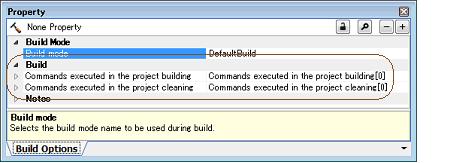
Below are how to set the commands.
Set the command to be executed when running a build (see "E.5.1 Run a build") in the [Commands executed in the project building] property.
In this property, set the command to execute the required build processing (e.g. "make").

If you click the [...] button, the Text Edit dialog box will open.
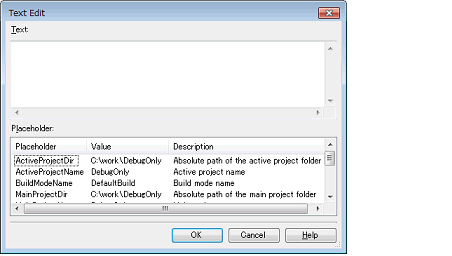
In [Text], enter the command to be executed with one item per line.
The commands can be specified up to 1023 characters per line, up to 64 lines.
This property supports placeholders. |
When "#!python" is described in the first line, the contents from the second line to the last line are regarded as the script of the Python console, and then executed when running a build. |
If you click the [OK] button, the entered commands are displayed as subproperties.

Set the command to be executed when running a clean (see "E.5.3 Run a clean") in the [Commands executed in the project cleaning] property.
In this property, set the command to delete intermediate files, generated files, and the like output by the build process.

If you click the [...] button, the Text Edit dialog box will open.
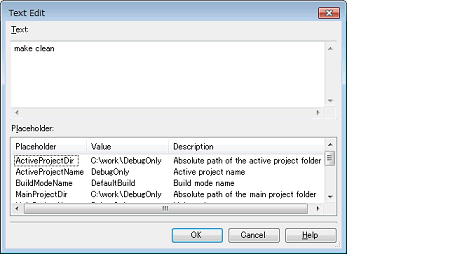
In [Text], enter the command to be executed with one item per line.
The commands can be specified up to 1023 characters per line, up to 64 lines.
This property supports placeholders. |
When "#!python" is described in the first line, the contents from the second line to the last line are regarded as the script of the Python console, and then executed when running a clean. |
If you click the [OK] button, the entered commands are displayed as subproperties.

To change the specified commands, you can use the [...] button or enter the command directly in the text box of the subproperty.