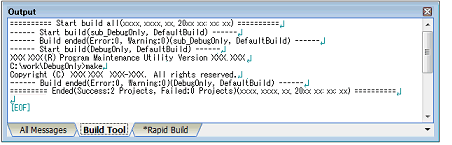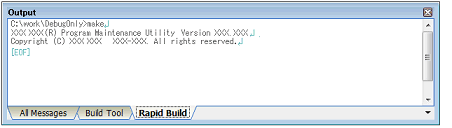This section explains operations related to running a build for a debug-dedicated project.
The types of operations related to builds which can be linked to an external build tool in a debug-dedicated project are as follows.
|
Executes the command specified with the [Commands executed in the project building] property in the [Build] category in the Property panel. "Build" can run a build of only updated filesNote. -> See "E.5.1 Run a build". |
|
|
Executes the command specified with the [Commands executed in the project cleaning] property in the [Build] category in the Property panel, and then executes the command specified with the [Commands executed in the project building] property in the category same as above. "Rebuild" can run a build of all build target filesNote. -> See "E.5.2 Run a rebuild". |
|
|
Executes the command specified with the [Commands executed in the project cleaning] property in the [Build] category in the Property panel. "Clean" can delete all the intermediate files and generated files output by running a buildNote. -> See "E.5.3 Run a clean". |
|
|
Runs a build in parallel with the change of the build setting. -> See "E.5.4 Run a rapid build". |
|
|
Runs builds in batch with the build modes that the project has. -> See "E.5.5 Run a batch build". |
It is assumed that a proper command has been set in the Property panel (see "E.4.1 Set the commands"). |
The execution results of the build (standard output and standard error from the external build tool used) are displayed in each tab on the Output panel.