You can display the class information [CC-RX], function information and variable information in the program by using a tree structure.
These information is displayed on the following Class/Member panel, which is opened by clicking the  button on the Main window's toolbar.
button on the Main window's toolbar.
Note, however, that the class information [CC-RX], function information and variable information in the files not to be analyzed is not displayed in this panel (see "1.1.1 What is analyzed").
See the Class/Member panel for details on the tree displayed.
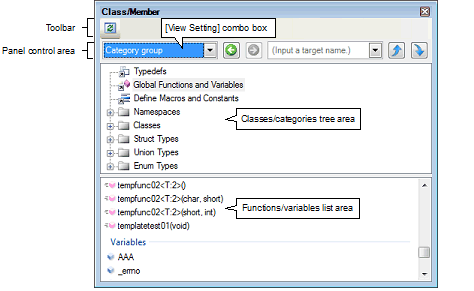
[CC-RX] |
The acquired information is displayed in the classes/categories tree area (top) and the functions/variables list area (bottom). When a node on the tree displayed in the classes/categories tree area is selected, the information of the node (e.g. function names/variable names defined in the selected node) will be displayed in the functions/variables list area.
You can use the [View Setting] combo box in the panel control area to classify the items in the classes/categories tree into the following five groups.
[CC-RX] |