This dialog box is used to save the values for current in the Measuring Current Consumption panel [E2][Simulator].
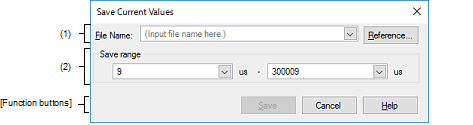
This section describes the following.
On the Measuring Current Consumption panel [E2][Simulator], click the |
Specify the name of the file to save.
You can either type a filename directly into the text box (up to 259 characters), or select one from the input history via the drop-down list (up to 10 items).
You can also specify the file by clicking the [Reference…] button, and selecting a file via the Select Current Values Data Save File dialog box.
When only the name of the file is specified, i.e. path information is not included, the file will be in the project folder.
Specify the range in time of values for current to be saved by specifying the times (in microseconds) where saving is to start and end. The numbers are decimal.
You can either type ranges directly into the text boxes, or select them from the input history via the drop-down lists (up to 10 items).
When "All data" is selected, the values for current from the minimum time as the start time to the maximum time as the end time will be saved.
 button on the toolbar.
button on the toolbar.