In the License Manager window, click the [Add license] button, and enter a license key in the [Add following License keys] text box, then click the [Add] button to add the license.
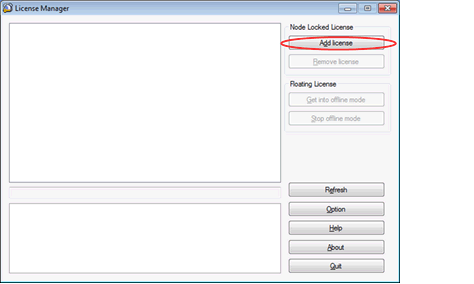
Figure 2.6 Add Node Locked License Dialog Box
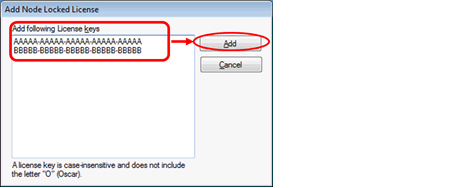
To register an Upgrade (version) Node Locked License (permanent), a Node Locked License (permanent) must have been registered as the source of the upgrade. Start by adding the Node Locked License (permanent) to the license manager or add the Upgrade (version) License and Node Locked License (permanent) at the same time. |
The SOFTWARE LICENSE AGREEMENT dialog box appears if you have not yet accepted the license agreement for addition of a node locked license.
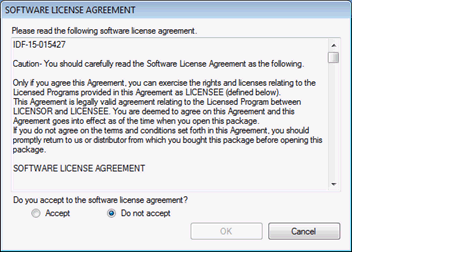
Select [Accept] and click on the [OK] button. The node locked license you have added is now available.