This section describes how to use the Simulator GUI.
Note that the function of the Simulator GUI described in this section is only supported when a microcontroller whose Simulator supports peripheral function simulations is selected. Control the Simulator GUI via the Simulator GUI window below.
This window appears automatically by default after connecting to the debug tool when a microcontroller whose Simulator supports peripheral function simulations is selected and [Simulator] is selected as the debug tool to use.
The Simulator GUI window and windows opened from it cannot be docked to the CS+ Main window. |
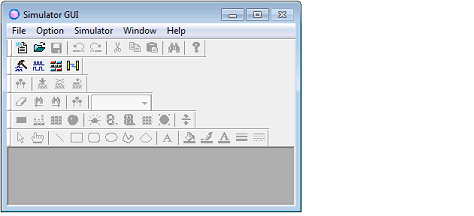
The setting of the display of the Simulator GUI window can be configured in the [Simulator GUI] category on the [Debug Tool Settings] tab of the Property panel as follows:
Configure the appropriate settings.
After connecting to the debug tool, all the properties in this category will become invalid if a microcontroller whose Simulator does not support peripheral function simulations (instruction simulation version) is selected. |

Specify whether to display the Simulator GUI window from the drop-down list.
Select [Yes] to use the function of the Simulator GUI (default).
When you do not need to use the Simulator GUI, select [No] to close the Simulator GUI window.
This property appears only when the [Display Simulator GUI] property is set to [Yes].
Specify whether to display the Simulator GUI window in the forefront when program execution starts. Select [Yes] to display it in the forefront (default).