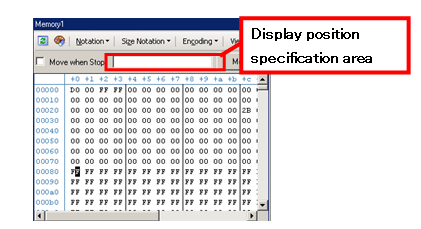Displaying a Memory
![]()

Displaying the Memory panel
The Memory panel displays the state of memory. In this example, we display two of the four Memory panels. If [Memory 1] and [Memory 2] are displayed at the same time, they are tabbed by default, making it impossible to view the both panels at same time. Let's dock these two panels so that they can be viewed together.
|
Select [Memory 1] from the [View] menu. |
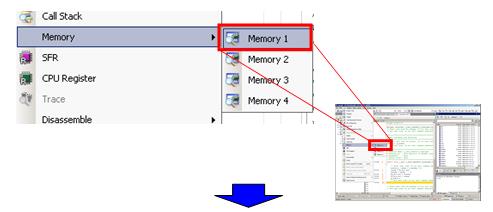
|
The Memory 1 panel is displayed. Similarly, display the Memory 2 panel. |
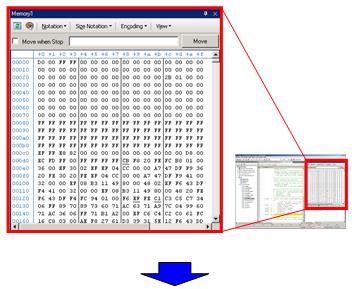
|
Drag the Memory 2 panel to the center of the Output panel. Drop the panel at the center of the navigation icon as shown below. |
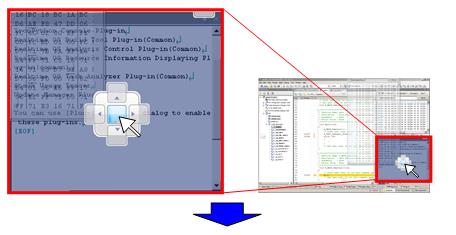
|
The Memory 2 panel is docked to the Output panel and it becomes possible to view the Memory 1 and Memory 2 at same time. |
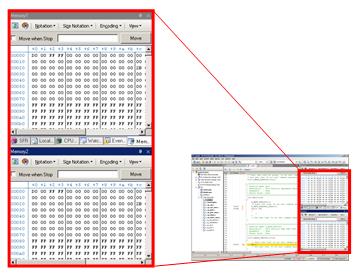
|
Tip |
Specify the display start position of memory values
By specifying an address in display position specification area, it is possible to specify the display start position of memory values.
A default address input is a decimal number. When entering hexadecimal numbers, add "0x" to the head of each number.