This tab is used to display operation logs for all components (analysis tool, design tool, build tool, debug tool, etc.) provided by CS+.
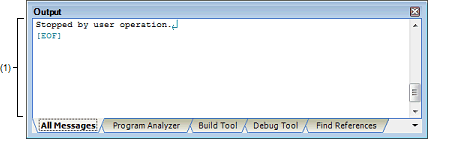
The following items are explained here.
This area displays operation logs for all components (analysis tool, design tool, build tool, debug tool, etc.) provided by CS+. Note that messages that the analysis tool output during analysis are not displayed on this tab (these messages are displayed only on the [Program Analyzer] tab).
The colors of message display differ with the type of message as shown below (character colors and background colors depend on the configuration in the [General - Font and Color] category of the Option dialog box).
|
Displayed when there is a critical error, or when execution is not possible due to a operational mistake |
||||
When the output message is double-clicked, or the [Enter] key is pressed with the caret over the message, the Editor panel appears and the destination line number of the file is displayed. |
Help with regard to the message in the line is shown by selecting [Help for Message] in the context menu or pressing the [F1] key while the caret is in the line where the warning message or the error message is displayed. |


