2.14.1.2
[IE850A]/[E1]/[E20]/[E2]
For the IE850A, the external trace configuration is set up in the [Trace] category on the [Connect Settings] tab in the Property panel.
Caution 1. | If the settings for external tracing are not suitable for the microcontroller or the emulator, external tracing will not be available. |
Caution 2. | All properties in this category become unchangeable after connecting to the debug tool. |
Figure 2.62 | [Trace] Category [IE850A] |
Select whether to use the external trace.
(2) | [Number of lanes of external trace] |
Select the number of lanes of the external trace.
(3) | [Transfer speed of external trace [Gbps]] |
Select the transfer rate for the external trace.
When [Auto] is selected, this will be the fastest value for the selected microcontroller.
This trace operation can be configured in the [Trace] category on the [Debug Tool Settings] tab of the Property panel.
Caution 1. | If the trace function is not mounted on the microcontroller used, all properties in this category become unchangeable after connecting to the debug tool (the trace function cannot be used). |
Caution 2. | Properties in this category cannot be changed during program execution. |
Figure 2.63 | [Trace] Category [E1][E20] |
Select the trace target from the following drop-down list.
The choices of this property vary depending on the mode selected by the [Debug mode] property in the [Multi-core] category on the [Debug Tool Settings] tab of the Property panel.
- | When Sync debug mode is selected: |
|
Debug core only
|
Collects the trace data regarding the currently selected PE (default).
After collecting the trace data, the contents of the Trace panel is not changed even if you switch PE.
|
|
All core
|
Collects the trace data for all PEs.
After collecting the trace data, if you switch PE, the contents of the Trace panel will be updated to the corresponding trace data.
|
- | When Async debug mode is selected: |
|
core name
|
Collects the trace data for the selected core name.
|
This property appears only when the selected microcontroller is a multi-core.
This property can be changed only while all cores are stopped.
Caution | This property can be changed only while all cores are stopped.
This property setting takes effect before user program execution is started. |
(2) | Set the system protection ID (SPID) filter |
When the SPID filter is in use, only information on tracing which belongs to the SPIDs specified with the [SPID filter] property is collected. Set the SPID filter in the Select SPID filter dialog box.
Select the type of trace data to be collected from the following properties.
|
Trace the branch PC
|
PC values for source/destination instructions of branching during program execution are collected as trace data.
|
|
Trace the data access
|
Data information on access-related events that occurred during program execution are collected as trace data.
|
|
Trace the fetch address of the data access
|
PC values for instructions of access-related events that occurred during program execution are collected as trace data.
|
|
Trace local variable access
|
Data information on access-related events for accesses to local variables that occurred during program execution is collected as trace data.
|
|
Trace the transition information of CPU operation mode
|
Transitions of the CPU operating mode that occur during the execution of a program are recorded as trace data. If this is selected, the CPU operating mode is indicated for all trace data.
|
|
Trace the software trace
|
Information on trace output instructions to be embedded that were generated during program execution is collected as trace data.
|
|
Trace the DBCP
|
Information on DBCP that were generated during program execution is collected as trace data.
|
|
Trace the DBTAG
|
Information on DBTAG that were generated during program execution is collected as trace data.
|
|
Trace the fetch address of the DBTAG
|
Information on DBTAG that were generated during program execution is collected, along with the values of addresses where the DBTAG instructions were executed.
|
|
Trace the DBPUSH
|
Information on DBPUSH that were generated during program execution is collected as trace data.
|
|
Trace the fetch address of the DBPUSH
|
Information on DBPUSH that were generated during program execution is collected, along with the values of addresses where the DBTAG instructions were executed.
|
|
Trace the GTM
|
The results of tracing of the GTM are collected.
|
Trace the branch PC
of the MCS
|
PC values for the source and destination instructions in branch processing that occurred during GTM execution are collected as trace data.
|
Trace the data
access of the MCS
|
Data information on access-related events that occurred during GTM execution is collected as trace data.
|
Caution | The trace memory is cleared when you change the setting of these properties. |
Select which item should be given priority when using the trace function from the following drop-down list.
|
Speed priority
|
Traces giving priority to the real-time performance (default).
|
|
Data priority
|
Traces after stopping the execution pipeline of the CPU temporarily so that no data is missed.
|
Caution 1. | The trace memory is cleared when you change the setting of this property. |
Caution 2. | When [Data priority] is selected, the function to stop tracing ([Stop trace] in the [Operation after trace memory is full] property) is not usable. |
(5) | [Clear trace memory before running] |
Select whether to clear (initialize) the trace memory before tracing starts.
Select [Yes] to clear the memory (default).
Remark | You can forcibly clear the trace memory when clicking the  button in the toolbar in the Trace panel.
button in the toolbar in the Trace panel. |
(6) | [Operation after trace memory is full] |
Select the operation after the trace memory is full with the collected trace data from the following drop-down list.
|
Non stop and overwrite to trace memory
|
Continues overwriting the older trace data after the trace memory is full (default).
When the [Clear trace memory before running] property is set to [Yes], at the time of a resumption, trace data is collected after clearing the trace memory.
|
|
Stop trace
|
When the trace memory is full, CS+ stops writing trace data (the program does not stop execution).
|
|
Stop
|
When the trace memory is full, CS+ stops writing trace data and the program stops execution.
|
Caution | The trace memory is cleared when you change the setting of this property. |
Select the range of trace data to be collected from the following drop-down list.
Note, however, that this property can be changed only when connected to the debug tool.
|
Traces section
|
Collects the execution history as trace data within the section specified with a trace start event and a trace end event (default).
|
|
Traces out of range
|
Collects the execution history as trace data outside the range specified with a trace start event and a trace end event.
|
Caution | If this property is changed, then all trace start and trace end events currently being set will become invalid. |
Remark | When [Traces out of range] is selected, the range of trace data to be collected will be determined by a lower-limit address and an upper-limit address that are specified with a trace start event and a trace end event. |
Caution 1. | For an out-of-range trace event, be sure to specify the start and end addresses. |
Caution 2. | Only one section is specifiable for an out-of-range trace event. |
(8) | [Trace memory size[frames]] [IE850A] |
Specify from the drop-down list the size of trace memory (i.e. the number of trace frames) in this property.
The trace frame is a unit of trace data. One trace frame is used for each operation in fetch/write/read (default: [8K]).
Caution | The trace memory is cleared when you change the setting of this property. |
Software tracing through LPD output can be configured in the [Trace] category on the [Debug Tool Settings] tab of the Property panel.
Caution 1. | If software tracing through LPD output is not mounted on the microcontroller used, all properties in this category become unchangeable after connecting to the debug tool (software tracing through LPD output cannot be used). |
Caution 2. | Properties in this category cannot be changed during program execution. |
Figure 2.64 | [Output Software Trace from LPD] Category [E2] |
(1) | [Output the software trace from the LPD] |
Select whether to output the software trace from the LPD.
When [No] is selected, you cannot change this property while CS+ is connected to E2.
(2) | [Target when outputting the software trace from the LPD] |
Select the target when outputting the software trace from the LPD from the following drop-down list.
This property appears only when the selected microcontroller is a multi-core.
You cannot change this property while CS+ is connected to E2.
|
core name
|
Outputs the software trace data from the LPD for the selected core name.
|
(3) | Select the software trace data |
Select the type of the software trace data to be output from the LPD from the following properties.
|
Output the DBCP
|
Information on DBCP that were generated during program execution is output as trace data from the LPD.
|
|
Output the DBTAG
|
Information on DBTAG that were generated during program execution is output as trace data from the LPD.
|
|
Output the fetch address of the DBTAG
|
Information on DBTAG that were generated during program execution is output from the LPD, along with the values of addresses where the DBTAG instructions were executed.
|
|
Output the DBPUSH
|
Information on DBPUSH that were generated during program execution is output as trace data from the LPD.
|
|
Output the fetch address of the DBPUSH
|
Information on DBPUSH that were generated during program execution is output from the LPD, along with the values of addresses where the DBTAG instructions were executed.
|
(4) | [Priority when outputting the software trace data from the LPD] |
Select which item should be given priority when using software tracing through LPD output from the following drop-down list.
|
Speed priority
|
Outputs the software trace from the LPD giving priority to the real-time performance (default).
|
|
Data priority
|
Outputs the software trace from the LPD after stopping the execution pipeline of the CPU temporarily so that no data is missed.
|
(5) | [Operation after the recording memory is full] |
Select the operation after the recording memory is full with software trace data from the following drop-down list.
|
Overwrite the record memory and continue
|
Continues overwriting older software trace data even after the recording memory is used up (default).
|
|
Stop recording
|
Stops outputting software trace data when the recording memory is used up (the program execution will not be stopped).
|
|
Stop program
|
Stops running the program and outputting software trace data when the recording memory is used up.
|

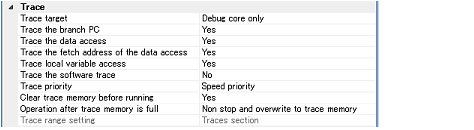
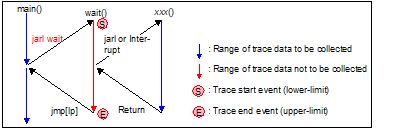
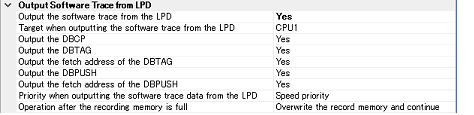
 button in the toolbar in the
button in the toolbar in the