This panel displays the functions that access variables in the form of an orthogonal table.
When the microcontroller used is a single-core product of RH850, start the exclusive control checking tool to check whether exclusive control for variables is performed correctly. This tool can also be used to confirm whether variables are accessed correctly in the exclusive control period.
See “2.23 Exclusive Control Checking Tool” for detail about the exclusive control checking tool.
The exclusive control checking tool can be used when CC-RH V1.04.00 or later is in use and Full-spec emulator, E1 or E20 is selected as the debug tool. |
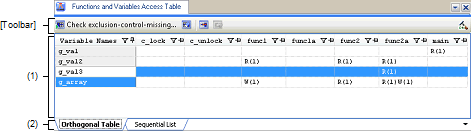
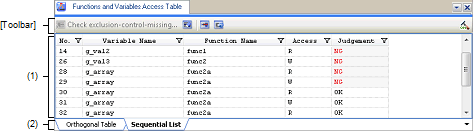
This section describes the following.
The contents of this area are switched according to the selected tab.
In the active project, the functions that access variables are displayed in an orthogonal table.
This information is created using the cross reference information and map information. If no information is displayed, click  (button for running a build with the build option for generating the orthogonal table made valid) on the right edge of the toolbar and generate information.
(button for running a build with the build option for generating the orthogonal table made valid) on the right edge of the toolbar and generate information.
The state of functions accessing variables which has been acquired by statically analyzing the C source program is also displayed.
A cell containing "R" indicates that the value of the variable has been read. The number in parentheses indicates the number of locations at which the variable was read from within the function. |
A cell containing "W" indicates that the value of the variable has been written. The number in parentheses indicates the number of locations at which the variable was written to within the function. |
A cell whose letters are in error color indicates a location at which there is a problem in exclusive control. |
Double-clicking the variable name or cell which shows the state of access to the variable displays that definition in an editor.
The information obtained by executing the exclusive control checking tool (which variable is accessed by the function, whether that access is read or write, and whether access was made correctly during the exclusive control section) is displayed in time series.
A cell containing "R" indicates that the value of the variable has been read. The number in parentheses indicates the number of locations at which the variable was read from within the function. |
A cell containing "W" indicates that the value of the variable has been written. The number in parentheses indicates the number of locations at which the variable was written to within the function. |
A cell whose letters are in error color indicates a location at which there is a problem in exclusive control. |
Double-clicking the variable name, function name, or cell which shows the state of access to the variable displays that definition in an editor.
There are two tabs: [Orthogonal Table] tab which displays the functions that access variables in the form of an orthogonal table and [Sequential List] tab which displays time-series information on exclusive control that was measured by the exclusive control checking tool.
The [Sequential List] tab only appears when the target microcontroller is a single-core product of RH850 and used with an emulator.
The toolbar is displayed only when the target microcontroller is a single-core product of RH850 and used with an emulator, and the compiler in use supports generation of cross reference information.
|
Displays the Exclusive Control Checking Tool dialog box used to perform checking of exclusive control for variables selected in the [Orthogonal Table] tab. This button is valid only when all of the following conditions are met. |
|
|
Clears the result detected by the exclusive control checking tool. |
|
|
Displays only variables for which exclusive control did not work was found by the checking tool. |
|
|
When this button is turned ON, continuous lines with the same contents are merged into one line on the [Sequential List] tab. This is valid only when the [Sequential List] tab is selected. |
|
|
If the build option related to generation of the cross reference information is invalid, clicking on this button validates the build option and runs a build. If a file is being edited by the text editor at the time, the file is saved. |




