Download the load module files to be debugged.
Following the procedure below, make the necessary settings for downloads on the Property panel's [Download File Settings] tab before you execute a download.
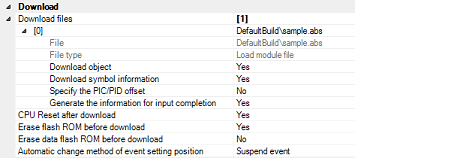
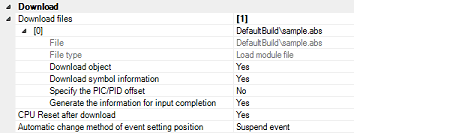
Displays the file names to be downloaded, as well as download conditions. (The numeric value in property value "[ ]" indicates the number of files currently specified to be downloaded).
The files to be downloaded here are those files that have been specified as the subject to build in the main project and sub-projects. This means that the same files that were specified in the project are automatically determinedNote to be the download files.
However, the files to be downloaded and the download conditions can be manually changed. In this case, see "2.5.2 An applied method of download".
Specify from the drop-down list whether or not to reset the CPU after a download is completed.
To reset the CPU, select [Yes] (default).
Specify from the drop-down list whether or not to erase the flash ROM (program ROM) before a download is executed.
To erase the flash ROM, select [Yes].
Specify from the drop-down list whether or not to erase the data flash ROM before a download is executed.
To erase the data flash ROM, select [Yes]. (By default, [No] is selected).
If, as debug work proceeds, a program which has had changes added is downloaded again, the position (address) at which a currently set event is set may happen to be in the middle of an instruction. In such a case, use this property to specify how the subject event should be handled.
Select one of choices from the drop-down list below.
However, specification on this property applies to only the event set positions for which debug information is nonexistent. For the event set positions that have debug information, the event is always moved to the beginning of the source text line.

Specify from the drop-down list whether or not to run the program up to a specified symbol position after the CPU is reset, or after a download is completed (only when you specified [Yes] on the [CPU Reset after download] property).
To run the program up to a specified symbol position, select [Yes] (default).
If, while you specified [Yes] on the [CPU Reset after download] property, you specify [Yes] on this property, the Editor panel opens automatically after a download is completed, with the source text at the position you specified on [Specified symbol] property displayed on it. |
This property is displayed only when you specified [Yes] on the [Execute to the specified symbol after CPU Reset] property.
Specify a position at which you want the program being run after the CPU is reset to be halted.
Enter an address expression directly in the range 0 to "end address of address space" to specify the position. (By default, [_main] is specified.)
However, if the specified address expression cannot be converted into an address, the program is not executed.
Normally, specify the following. |
"Yes" is displayed when overlay sections (see "2.8 Setting Overlay Sections" for details) exist in the load module.
Otherwise "No" is displayed. This entry cannot be changed.
Address groups where overlay sections exist are displayed.
This property only appears when "Yes" is displayed on the [Specify the debugged overlay section] property.
Specify the maximum size [Mbytes] of memory to be used to read debug information.
Directly enter an integer between 100 and 1000 ([500] is specified by default).
When an insufficient memory error occurs, specifying a smaller value for this maximum size may reduce the occurrence of the error. However, a smaller maximum size may degrade the response speed of the debug tool.
By default, CPU reset automatically occurs after downloading the file, and then the program is executed to the specified symbol position. If this operation above is not needed, specify [No] with both of the [CPU Reset after download] and [Execute to the specified symbol after CPU Reset] property. |
Click the  button in the Debug toolbar.
button in the Debug toolbar.
If this operation is performed while CS+ is disconnected from the debug tool, it is automatically connected to the debug tool before a download is executed.
To download a file which has had changes added in the course of debug work again, choose [Build & Download to Debug Tool] from the [Debug] menu on the Main window, which will help you build and download easily. |
To cancel a download, click on the [Cancel] button on the Progress Status dialog box, which displays the progress of downloading, or press the [Esc] key.
When the load module files have been successfully download, the Editor panel opens automatically, with the source text of the downloaded files displayed on it.
A process can be set that automatically rewrites I/O register or CPU register values with specified values before or after a download (see Section "2.18 Setting Up the Hook Process"). |