This is the first window that opens when you launch CS+.
When debugging a program, use this window to control program execution and opening of each panel.
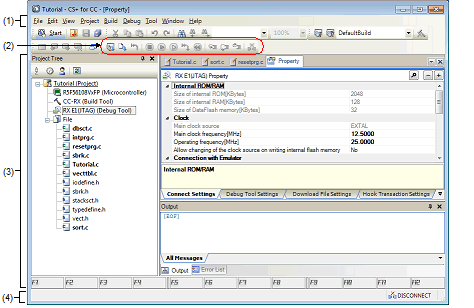
This section describes the following.
In Windows 8.1, select [CS+ for CC (RL78,RX,RH850)] on the start screen. |
The debug-related menu items are described below.
Each item on [View] menu and their functionality are as follows (default).
|
Shows the following cascaded menu to open the Watch panel. However, this item is disabled when CS+ is disconnected from the debug tool. |
||
|
Opens the Local Variables panel. However, this item is disabled when CS+ is disconnected from the debug tool. |
||
|
Opens the Call Stack panel. However, this item is disabled when CS+ is disconnected from the debug tool. |
||
|
Shows the following cascaded menu to open the Memory panel. However, this item is disabled when CS+ is disconnected from the debug tool. |
||
|
Opens the IOR panel. However, this item is disabled when CS+ is disconnected from the debug tool. |
||
|
Opens the CPU Register panel. However, this item is disabled when CS+ is disconnected from the debug tool. |
||
|
Opens the Trace panel. However, this item is disabled when CS+ is disconnected from the debug tool. |
||
|
Shows the following cascaded menu to open the Disassemble panel. However, this item is disabled when CS+ is disconnected from the debug tool. |
||
|
Opens the Events panel. However, this item is disabled when CS+ is disconnected from the debug tool. |
||
|
Opens the Debug Console panel. However, this item is disabled when CS+ is disconnected from the debug tool. |
||
|
Displays the current PC position (PC register value) on the Editor panel. However, this item is disabled when CS+ is disconnected from the debug tool. |
||
|
Moves the caret back to where it was before it jumped to a defined place (see "2.6.2.4 Moving to a symbol definition part"). |
||
|
Moves the caret back to where it was before [Back to Last Cursor Position] was executed. |
||
|
If, on Editor panel or Output panel, there is file name or line/column information on the line at which the caret exists, this menu causes a jump to the relevant line/column in the relevant file. |
||
Each item of the [Debug] menu and their functionality are as follows (default).
|
Downloads a specified file to the debug tool currently selected in the active project. If CS+ is disconnected from the debug tool at this time, it is automatically connected to the debug tool before a download is executed. This item is disabled during program execution/build (not including rapid build) execution. |
||
|
Builds a project and executes a download to the debug tool currently selected in the active project after the build is complete. If CS+ is disconnected from the debug tool at this time, it is automatically connected to the debug tool before a download is executed. This item is disabled during program execution/build (not including rapid build) execution. |
||
|
Rebuilds a project and executes a download to the debug tool currently selected in the active project after the rebuild is complete. If CS+ is disconnected from the debug tool at this time, it is automatically connected to the debug tool before a download is executed. This item is disabled during program execution/build (not including rapid build) execution. |
||
|
Connects to the debug tool currently selected in the active project. This item is disabled while connected to the debug tool, during build (not including rapid build) execution or if the version of compiler being used is not supported by CS+. |
||
|
Hot-plugs in to the debug tool currently selected in the active project in order to debug the target system currently under execution (see Section "2.4.3 Connect the debug tool to CS+ using hot plug-in [E1(JTAG)] [E20(JTAG)]"). However, if already connected with the debug tool, this item is disabled. |
||
|
Opens the Data Save dialog box to save memory contents to a file. However, this item is disabled during program execution, when build (not including rapid build) is under execution, or when disconnected from the debug tool. |
||
|
Terminates communication with the currently connected debug tool. However, this item is disabled when build (not including rapid build) is under execution or when already disconnected from the debug tool. |
||
|
The following cascade menus are displayed to select the debug tool to use. Note that the debug tools displayed in this menu differ depending on the microcontroller selected in the project. |
||
|
Forcibly halts the currently executed program. However, this item is disabled when the program is already halted or disconnected from the debug tool. |
||
|
Runs the program from the current PC position and when the condition for a set break event holds true, stops the program under execution. However, this item is disabled during program execution, when build (not including rapid build) is under execution, or when disconnected from the debug tool. |
||
|
Runs the program from the current PC position and continues running it ignoring the break and action events set. However, this item is disabled during program execution, when build (not including rapid build) is under execution, or when disconnected from the debug tool. |
||
|
Runs the program from the current PC position by executing one stepNote at a time, updating the content of each panel. For a function call, the program stops at the beginning of a called function. However, this item is disabled during program execution, when build (not including rapid build) is under execution, or when disconnected from the debug tool. |
||
|
Runs the program from the current PC position by executing one stepNote at a time, updating the content of each panel. For a function call by a jump to subroutine instruction, all of the source lines or instructions in that function are executed successively in one step until a place is reached at which control returns from the function (step execution will continue until the same nest is formed as when a jump to subroutine instruction has been executed). For other than a jump to subroutine instruction, the same operation as [Step In] is selected is performed. However, this item is disabled during program execution, when build (not including rapid build) is under execution, or when disconnected from the debug tool. |
||
|
Runs the program until control returns from the currently executed function (until control returns to the calling function)Note. However, this item is disabled during program execution, when build (not including rapid build) is under execution, or when disconnected from the debug tool. |
||
|
Resets the CPU (program is not executed). However, this item is disabled when build (not including rapid build) is under execution or when disconnected from the debug tool. |
||
|
Resets the CPU once and then starts running the program from the reset address. However, this item is disabled when build (not including rapid build) is under execution or when disconnected from the debug tool. |
||
|
Rewinds the debug tool to the last state that was automatically saved. Note that the data to be rewound is limited to memory and register values that can be read or written. To use this debugging function, it has to be set so in the Option dialog box. For details on the features and usage, see “Saving and Restoring the States of Debug Tools”. |
||
|
The following menus are relevant to saving and restoring of the state of the debug tool. Note that the data to be saved is limited to memory and register values that can be read or written. For details on the features and usage, see “Saving and Restoring the States of Debug Tools”. |
||
|
Restores the state of the debug tool from the n-th data file. |
||
|
Saves the current state of the debug tool in a file as the n-th data. |
||
Step execution can be performed either at the source level or at the instruction level. |
The debug toolbar comprises buttons each representing a command for controlling program execution.
Each button and their functionality are as follows (default).
The buttons in each toolbar can be customized using the User Settings dialog box. Also, this same dialog box can be used to create a new toolbar. |
Right-clicking on the toolbar displays a context menu, which allows selection of a group to be displayed in or hidden from the toolbar. |
Step execution can be performed either at the source level or at the instruction level. |
This area displays various panels available.
For details about displayed contents, see the section in which the relevant panel is described.
The status bar displays the information shown below.

Displays the following messages.
Message to notify that the character string specified in the Find and Replace dialog box could not be found |
Message to identify the cause of program break (see Section "2.10 Stop Programs (Break)") |
Displays status information on the currently focused panel (e.g., information about caret position or overwrite/insertion mode).
However, this status is hidden for panels that do not have status information.
Shows the current execution status of a program using the following icons and character strings.
However, this status is hidden when CS+ is disconnected from the debug tool.
Displays the current CPU status of the debug tool.
If the CPU is in several different status at the same time, each status is shown separated by "&".
However, this status is hidden when CS+ is disconnected from the debug tool.
Displays a hexadecimal value representing the current PC position.
Clicking this area moves the caret to the current PC position on the Editor panel.
Note that the content displayed during program execution changes according to settings in the [Register] category on the Property panel's [Debug Tool Settings] tab, as follows:
|
State of [PC display during the execution] property |
||
|
Current PC position at update intervals set in [Display update interval for PC[ms]] property Note 1 |
||
Placing the cursor over this area will pop up the following information.
However, this status is hidden when CS+ is disconnected from the debug tool.
[RX100 Series] |
If this information cannot be obtained, it is substituted for by "Symbol name + Offset value". |
Shows the current status of connection with the debug tool using the following icons and character strings.
Displays the results of measurements by the Run-Break timer (see Section "2.14.2 Measuring execution time from start to stop"). The display unit is determined by the measurement results.
However, this status is hidden when CS+ is disconnected from the debug tool.
Displays the current status of each function of the debug tool using the following icons.
However, this status is hidden when CS+ is disconnected from the debug tool.
|
Coverage [Simulator][[E20 [RX71M, RX66x, RX65x, RX64M, RX66T, RX671, RX72T, RX72M, and RX72N Groups]] |
[E1] [E20] |
[E20(JTAG)] |
[Simulator] |









 button is clicked is performed.
button is clicked is performed. 

 RUN
RUN BREAK
BREAK STEP
STEP Debug tool name
Debug tool name DISCONNECT
DISCONNECT






