This dialog box allows you to name and save a file.
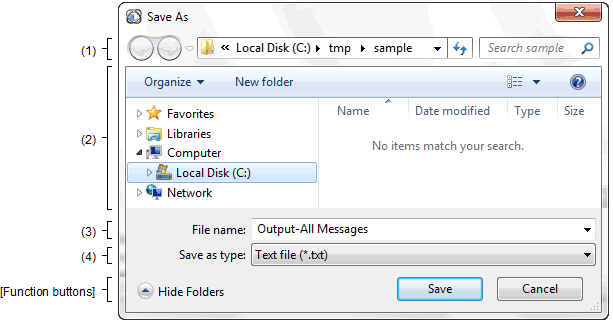
The following items are explained here.
Click the |
Click the |
This is for selection of the output destination folder (folder name).
This area displays a list of files matching the conditions selected in Folder location and [Save as type].
Specify the name of the file (file name).
Select the type of the file (file type).
|
Outputs a file having the name specified in the [File name] and [Save as type] to the folder specified in the Folder location. |
|
 button in the
button in the  button in the
button in the