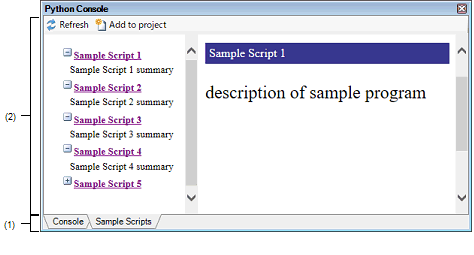You can use IronPython to operate CS+ and the debug tool by command input. You can also register a script with the project by simply displaying the sample script.
Figure A.1 | Python Console Panel |
The following items are explained here.
[How to open]
- | From the [View] menu, select [Python Console]. |
[Description of each area]
Selecting the tab will switch between the type of information that is displayed in the content area.
|
|
|
|
Console
|
Enter and run IronPython functions and control statements, and CS+ Python functions.
The results of function execution and errors are also displayed.
|
|
Sample Scripts
|
Displays a sample script that is executable in the Python console and was obtained from the Renesas Web site.
The script file is also registered with the project.
|
Enter and run IronPython functions and control statements, and CS+ Python functions.
The results of function execution and errors are also displayed.
Use a print statement to display the result of IronPython functions.
Displays a sample script that is executable in the Python console and was obtained from the Renesas Web site.
The script file is also registered with the project.
[Toolbar]
None
|
|
|
|
Refresh
|
Updates the contents of the sample script that is displayed in the content area.
|
|
Add to project
|
Downloads the script file of a sample script that is being displayed in the content area to the project folder and registers the file in the project tree of the active project.
|
[[File] menu (Python Console panel-dedicated items)]
The following items are exclusive for [File] menu in the Python Console panel (other items are common to all the panels).
|
Save Python Console
|
Saves the content displayed in the current panel in the last text file (*.txt) to be saved.
Note that if this item is selected first after the program starts, then the behavior is the same as selecting [Save Python Console As...].
|
|
Save Python Console As...
|
Opens the Save As dialog box to save the contents currently displayed on this panel in the designated text file (*.txt).
|
None
[Context menu]
The following items are exclusive for [File] menu in the Python Console panel (other items are common to all the panels).
|
Cut
|
Cuts the selected characters and copies them to the clip board.
|
|
Copy
|
Copies the selected characters to the clip board.
|
|
Paste
|
Inserts the contents of the clipboard into the caret position.
|
|
Select All
|
Selects all characters displayed on this panel.
|
|
Abort
|
Forces the currently running command to stop.
|
|
Clear
|
Clears all output results.
|
|
Python Initialize
|
Initializes Python.
|
|
Select Script File...
|
Opens the Select Script File dialog box to execute the selected Python script file.
|
None