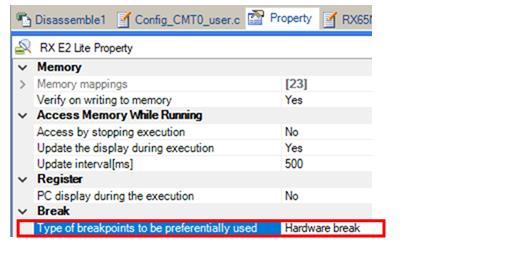Setting a Break Point
![]()

Setting a break point
If you want to stop the program at a specific position intentionally, you can break the program before the system executes it by setting a break point.
Let's see how the variable you registered to the watch window changes by setting a break point break and running the program.
|
Click the empty column to the left of the desired line as shown below. A break point is set and the line is highlighted in red. |
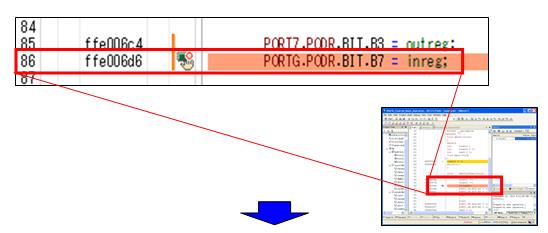
|
Click the [Restart] button in the menu. |
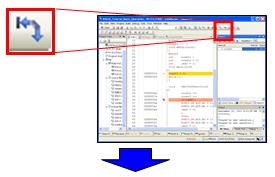
|
The program breaks at the line where the break has been set and the break point line is highlighted in yellow. |
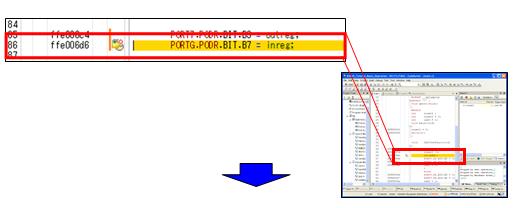
|
See the Watch panel and confirm that the value of [g_count] is counted up to 1. |
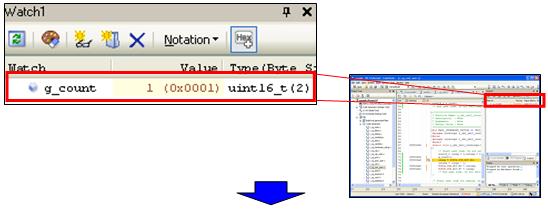
|
Status bar shows [BREAK] and the PC value at the break point. |
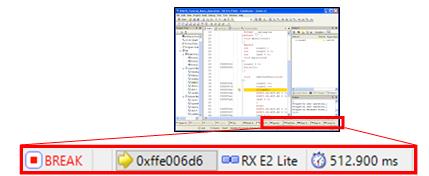
|
Tip |
About software break and hardware break
There are two kinds of breakpoints about the software break and the hardware break.
The software break needs to write FLASH memory because of replacing the instruction code temporary.
The hardware break does not need to write FLASH memory but has the limitation in a set of number.
You can select breakpoints by [Type of breakpoints to be preferentially used] in [Debug Tool Settings]tab of the Debug Tool Property.