Use this page to display the history of updates performed, and to copy or delete update files.
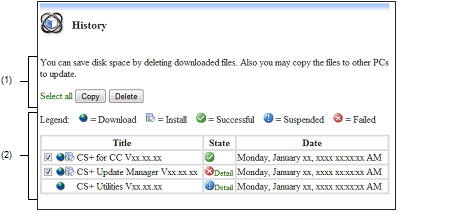
The following items are explained here.
From the CS+ Update Manager window menu area, click [Review update history]. |
Displays a history of updates performed.
In the status column of the list, click [Detail] to display a message dialog box with a message corresponding to the results of the selected update.