2.5.1
Connect to the debug tool
By selecting [Connect to Debug Tool] from the [Debug] menu, CS+ starts communicating with the debug tool selected in the active project.
After succeeding in the connection to the debug tool, the Statusbar of the Main window changes as follows:
For details on each item displayed on the Statusbar, see the section of the "Main window".
Figure 2.13 | Statusbar Indicating Successful Connection to Debug Tool |
Caution | If the version of compiler being used is not supported by CS+, [Connect to Debug Tool] will be disabled. |
Remark 1. | When the  button on the Debug toolbar is clicked, the specified file is downloaded automatically after connecting to the debug tool (see "2.6.1 Execute downloading").
button on the Debug toolbar is clicked, the specified file is downloaded automatically after connecting to the debug tool (see "2.6.1 Execute downloading").
When the  button on this toolbar is clicked, the project is built automatically, and then the built file is downloaded after connecting to the debug tool.
button on this toolbar is clicked, the project is built automatically, and then the built file is downloaded after connecting to the debug tool. |
Remark 2. | [Simulator]
When a microcontroller whose Simulator supports peripheral function simulations is selected, the Simulator GUI window is automatically opened after connecting to the debug tool (default). |
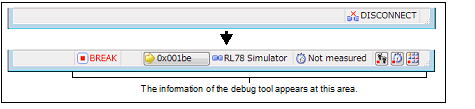
 button on the
button on the  button on this toolbar is clicked, the project is built automatically, and then the built file is downloaded after connecting to the debug tool.
button on this toolbar is clicked, the project is built automatically, and then the built file is downloaded after connecting to the debug tool.