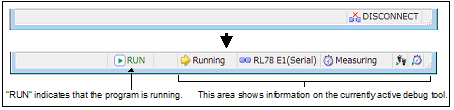With hot plug-in function, you can connect the debug tool to the target board during execution of a program (without having to turn off the system) and debug the program while it is in execution.
Follow the steps below to establish hot plug-in connection.
The hot plug-in connection is enabled only when the selected microcontroller incorporates the hot plug-in function. |
When a hot plug-in connection is made, the settings of the following properties are ignored (i.e. the program operates as if the specification for them is [No]). The settings of them become valid again after reconnection with CS+. |
When a hot plug-in connection is made, events currently being set in the project are ignored. |
Set the interval and number of times to retry connection when the emulator fails to communicate with the microcontroller on the target board.
You can configure this settings in [Hot Plug-in] category on the [Connect Settings] tab of the Property panel.

Specify an interval in 1 ms unit to retry the connection.
Directly enter the decimal number between 0 and 60000 (default: [1000]).
Specify the number of times to retry the connection.
Directly enter the decimal number between 0 and 3 (default: [3]).
Execute the program which has been downloaded onto the microcontroller on the target board without connecting to the emulator.
In the active project, select the debug tool which supports hot plug-in connection (E1/ E20).
Select [Hot Plug-in] from [Debug] menu to initiate the preparation for hot plug-in connection.
Following message will appear once you are ready to start hot plug-in connection. Connect the emulator to the target system and click [OK]. This will start the communication with the debug tool which is selected in the currently active project.

Once the connection to the debug tool is successfully completed, the Statusbar on the Main window will change as shown below. For details on each item displayed on the statusbar, see the section of the "Main window".