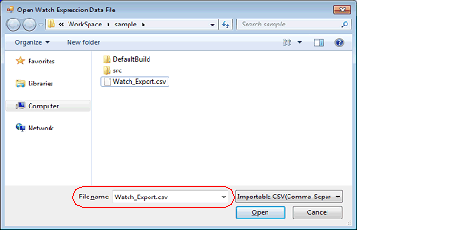This feature allows you to export currently registered watch-expressions to a file and import it so that the watch-expressions can be re-registered.
To do this, follow the procedure described below.
Save watch-expressions currently being registered (including categories) in a file format that is possible to import.
While the focus is in the Watch panel, select [Save Watch Data As...] from the [File] menu.
On the Save As dialog box that is automatically opened, specify the following items, and then click the [Save] button.
Neither values nor the type information of watch-expressions can be saved. |
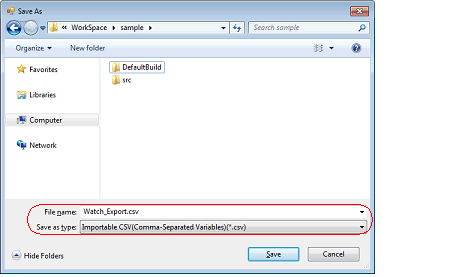
Import the file that was exported in (1) to the Watch panel.
On the Watch panel to which you want to import watch-expressions, select [Import Watch Expression...] from the context menu.
On the Open Watch Expression Data File dialog box that is automatically opened, specify the exported file, and then click the [Open] button.
If watch-expressions have been already registered, then imported watch-expressions will be registered at the bottom of them. |