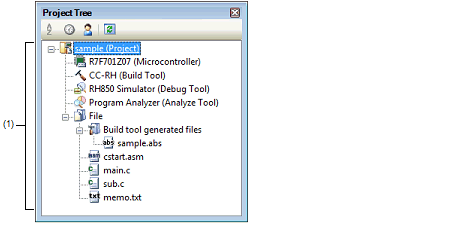This panel is used to display the project components (Microcontroller, Build Tool, Debug Tool, etc.) in a tree structure.
On this panel, you can select or change the debug tool to use.
Figure A.4 | Project Tree Panel |
The following items are explained here.
[How to open]
- | From the [View] menu, select [Project Tree]. |
[Description of each area]
Project components are displayed in tree view with the following given node.
|
|
|
|
Microcontroller type Debug tool name (Debug tool)
|
- | Microcontroller type:
The selected microcontroller type is displayed. |
- | Debug tool name:
The debug tool (Full-spec emulator, E1, E20, or Simulator) currently being used in the project is displayedNote.
Simulator is selected when a new project is created. |
|
Note | The selectable debug tools differ depending on the microcontroller selected in the project. |
Select the debug tool node to configure with the Property panel. If the Property panel is not being opened, double-click the node to open the corresponding Property panel.
[Context menu]
|
Using Debug Tool
|
The following cascade menus are displayed to select the debug tool to use.
Note that the debug tools displayed in this menu differ depending on the microcontroller selected in the project.
|
|
|
RH850 Full-spec emulator
|
Uses Full-spec emulator as the debug tool.
|
|
RH850 E1(LPD)
|
Uses E1 in LPD communication mode as the debug tool.
|
|
RH850 E20(LPD)
|
Uses E20 in LPD communication mode as the debug tool.
|
|
RH850 Simulator
|
Uses Simulator as the debug tool.
|
|
Property
|
Displays the selected category node's property in the Property panel.
|