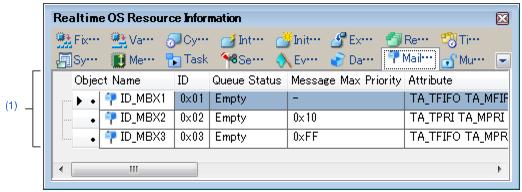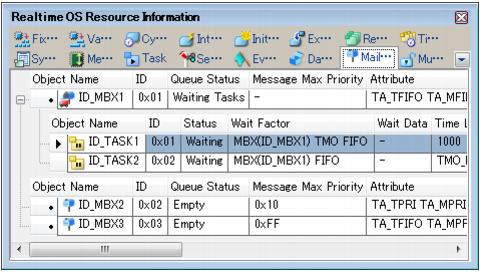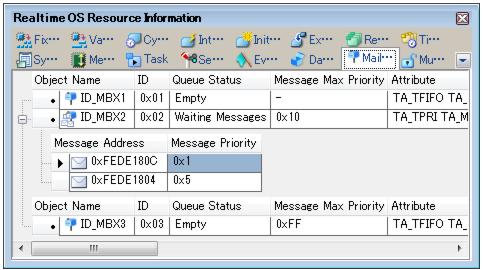This tab displays the mailbox information (e.g. Mailbox Name and ID) of the RI850V4.
Figure A-14. [Mailbox] Tab
The following items are explained here.
- From the [Debug] menu, select [Download].
- From the [View] menu, select [Realtime OS] >> [Resource Information].
[Description of each area]
(1) Information display area
This layer displays the mailbox information (e.g. Mailbox Name and ID) of the RI850V4.
This layer consists of the following items.
|
|
An icon indicating the current status of the mailbox and the name of the mailbox are shown in the following format.
Note that if the name of the mailbox is undefined, the name will appear as "ID".
|
|
|
|
|
|
There are waiting messages.
|
|
|
There are no waiting tasks/messages.
|
|
|
The ID of the mailbox is shown.
|
|
|
The current status of the mailbox is shown.
|
|
|
|
|
|
There are waiting messages.
|
|
|
There are no waiting tasks/messages.
|
|
|
The maximum priority of the message is shown.
Note that if the message queuing method is TA_MFIFO, "--" appears.
|
|
|
The attributes of the mailbox (task queuing method and message queuing method) are shown in the following format.
|
|
|
|
|
|
|
|
|
|
|
|
|
|
|
|
|
<1> Waiting task information
The waiting task information (e.g. Task Name and ID) only appears if there are tasks queued in the mailbox's wait queue.
See the
[Task] tab for details about waiting task information.
Figure A-15. [Mailbox] Tab (Waiting Task Information)
Remarks 1. Double-clicking a waiting-task information cell (e.g., Object Name or ID) displays the source file of the task in the Editor panel and moves the caret to the relevant location.
2. Double-clicking the waiting-task information cell for Current Task Stack SP or Task Stack Area displays the contents of the task stack in the Memory panel and moves the caret to the relevant location.
<2> Waiting message information
The waiting message information (e.g. Message Address and Message Priority) only appears if there are messages queued in the mailbox's wait queue.
Figure A-16. [Mailbox] Tab (Waiting Message Information)
This area consists of the following items.
|
|
The start address of the message is shown.
|
|
|
The priority of the message is shown.
Note that if the priority is not assigned, "--" is shown.
|
Remark Double-clicking a waiting-message information cell (such as Message Address or Message priority) displays the contents of the message in the Memory panel and moves the caret to the relevant location.
The context menu displayed in response to a right mouse click differs as follows depending on the area clicked.
|
|
Displays cascade menus for selecting the header items to display.
|
|
|
|
The following items are displayed for selection.
Mailbox Name, ID, Queue Status, Message Max Priority, Attribute
|
|
|
The item in question will be displayed.
|
|
|
The item in question will not be displayed.
|
|
|
Displays cascade menus for selecting the display notation.
|
|
|
|
The following items are displayed for selection.
|
|
|
Displays value in signed decimal number.
|
|
|
Displays value in hexadecimal number.
|
|
|
Resets the display item (e.g. whether or not to display header items, display notation, display order and display width).
|