You configure the basic settings of the debug tool for each one of the following categories.
(2) [Access Memory While Running]

Current memory mapping status is displayed for each type of memory area.
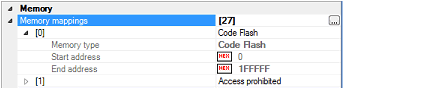
Note that you cannot change the mapping value on this panel. To add the memory mapping, select the [Memory mappings] property, then open the Memory Mapping dialog box by clicking the [...] button that appears on the right edge of the field.
For details on how to configure it, see the section for the Memory Mapping dialog box.
When the selected microcontroller supports multi-core, this property displays the memory mapping status regarding a core (PE) by switching selection between the target cores (see "2.7 Select a Core (PE)"). |
You can configure the memory access while executing a program (the real-time display update function). See "2.10.1.4 Display/modify the memory contents during program execution" for details on the real-time display update function.

Select whether to automatically update the display in the Memory panel/Watch panel during a program execution.
Select [Yes] to update the display (default).
This property is valid only when the [Update display during the execution] property is set to [Yes].
Specify the interval to automatically update the contents in the Memory panel/Watch panel display while executing a program.
Directly enter the Integer number between 100 and 65500 (rounding up the fractions less than 100ms) (default: [500]).
You can configure the trace function.
See "2.12 Collect Execution History of Programs" for details on the trace function and this category configuration.
You can configure the timer function.
See "2.13 Measure Execution Time of Programs" for details on the timer function.

Select whether to use the timer function.
Select [Yes] to use the timer function (default: [No]).
You can configure the coverage function.
See "2.15 Measure Coverage [Simulator]" for details on the coverage function and this category configuration.
You can configure the Simulator GUI function.
If a microcontroller whose Simulator does not support peripheral function simulations (instruction simulation version) is selected, all properties in this category become invalid. |

Select whether to display the Simulator GUI window.
Select [Yes] to use the Simulator GUI function (default).
When you do not need to use the Simulator GUI, select [No] to close the Simulator GUI window.
This property appears only when the [Display Simulator GUI] property is set to [Yes].
Select whether to display the Simulator GUI window in the forefront when program execution starts. Select [Yes] to display it in the forefront (default).
You can configure the control method of step execution.

Select whether to skip the target section.
Select [Yes] to skip the target section (default: [No]).
This property appears only when the [Skip target section] property is set to [Yes].
To specify a section, select the target property, then open the Specified Section dialog box by clicking the [...] button that appears on the right edge of the field.