You can collectively change the settings of the commands executed according to the purpose of the build.
The commands set in "E.4.1 Set the commands" are organized into what is called "build mode", and by changing the build mode, you eliminate the necessity of changing the command settings every time (i.e. the command settings can be made with each build mode).
The build mode prepared by default is only "DefaultBuild". Add a build mode according to the purpose of the build.
The method to add and change a build mode is shown below.
Creating a new build mode is performed with duplicating an existing build mode.
Select [Build Mode Settings...] from the [Build] menu. The Build Mode Settings dialog box will open.
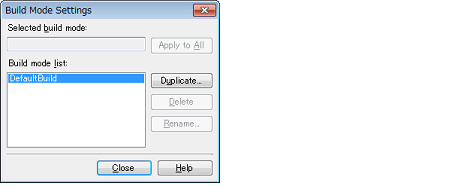
Select the build mode to be duplicated from [Build mode list] and click the [Duplicate...] button. The Character String Input dialog box will open.
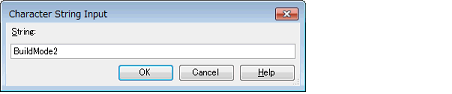
In the dialog box, enter the name of the build mode to be created and then click the [OK] button. The build mode with that name will be duplicated.
The created build mode is added to the build modes of the main project and all the subprojects (including projects other than a debug-dedicated project) which currently belong to the project.
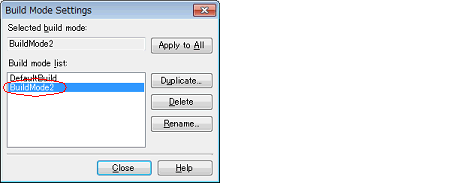
Creating a build mode is regarded a project change. |
You can change the name of the build mode by selecting the build mode from the build mode list and clicking the [Rename...] button. |
Change the build mode to the newly created build mode.
Select the Build tool node of the target debug-dedicated project on the project tree and select the build mode to be changed to with the [Build mode] property in the [Build Mode] category on the [Build Options] tab in the Property panel.

Select [Build Mode Settings...] from the [Build] menu. The Build Mode Settings dialog box will open.
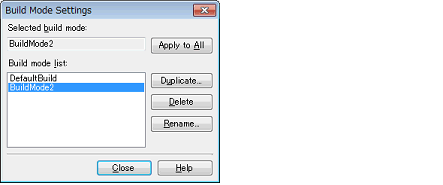
Select the build mode to be changed from [Build mode list]. The selected build mode will be displayed in [Selected build mode].
Click the [Apply to All] button. The build mode for the main project and all the subprojects (including projects other than a debug-dedicated project) which belong to the project will be changed to the build mode selected in the dialog box.
For subprojects that the selected build mode does not exist, the build mode of the subproject is duplicated from the contents of its "DefaultBuild", and then the selected build mode is created newly to the subproject (i.e. the selected build mode with the contents of the subproject is added). |