In this panel, the detailed information on the node that is selected in the Project Tree panel is displayed categorized. Also, the settings of the selected node can be changed. This also shows the type of the [Generate Code] button clicked in the Code Generator panel and information about the file selected in the Code Generator Preview panel, and changes settings.
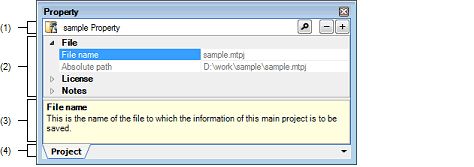
The following items are explained here.
Select either one of the Project node, Subproject node, Microcontroller node, Design Tool node, Build Tool node, Debug Tool node, Analyze Tool node, file, or Category node in Project Tree panel. Then select [Property] in [View] menu, or in the context menu. |
On the Code Generator panel, click [Generate Code] button, and then select [Property] from the [View] menu or context menu. |
On the Code Generator Preview panel, select file, and then select [Property] from the [View] menu or context menu. |
When either one of the Project node, Subproject node, Microcontroller node, Design Tool node, Build Tool node, Debug Tool node, Analyze Tool node, file, or Category node is selected in Project Tree panel while the Property panel is open, the detailed information of the selected node is displayed. |
In this area, the name of the selected node in Project Tree panel is displayed.
This area is left blank when multiple nodes are selected.
In this area, the detailed information on the node that is selected in the Project Tree panel is displayed categorized in the list. Also, you can directly change the settings of the selected node. The node includes; Project node, Subproject node, Microcontroller node, Design Tool node, Build Tool node, Debug Tool node, Analyze Tool node, file, and Category node.
The  mark indicates all the items in the category are expanded. The
mark indicates all the items in the category are expanded. The  mark indicates all the items are shrunk. You can expand/shrink the items by clicking these marks or double clicking the category name.
mark indicates all the items are shrunk. You can expand/shrink the items by clicking these marks or double clicking the category name.
If the  mark is displayed, only the hex number is allowed in the text box.
mark is displayed, only the hex number is allowed in the text box.
Please see the information on each tab for the details of the display/setting in the category and its contents.
In this area, brief description of the categories and their contents selected in the Detailed information display/change area is shown.
Categories for the display of the detailed information are changed when a tab is selected.
In this panel, the following tabs are contained (see the section explaining each tab for the details on the contents of the display or the method of the setting on the tab).
|
See "CS+ Integrated Development Environment User’s Manual: Pin Configurator / Code Generator Pin View Operation" and "CS+ Integrated Development Environment User’s Manual: Code Generator Peripheral Function Operation" for details about tabs. |
|
|
See the "CS+ Integrated Development Environment User’s Manual: Build Tool Operation" for details about tabs. |
|
|
See the "CS+ Integrated Development Environment User’s Manual: Debug Tool" for details about tabs. |
|
|
See the "CubeSuite+ Integrated Development Environment User’s Manual: Analysis" for details about this tab. |
|
|
See the "CS+ Integrated Development Environment User’s Manual: Build Tool Operation" for details about the tabs other than the [File Information] tab. |
|
For details on the debug-dedicated project, see "E. USING AN EXTERNAL BUILD TOOL". |
When more than two components are selected in Project Tree panel, only the tab that is common to all the components is displayed. If the property is modified, that is taken effect to the selected components all of which are common to all. |
[Dialog boxes opened from the Property panel]
The following dialog boxes are opened from the Property panel.
See "Character String Input dialog box" for details.
See "Text Edit dialog box" for details.
See "Path Edit dialog box" for details.
[[Edit] menu (Property panel-dedicated items)]
|
Cuts the selected text to the clip board while editing the property. |
|
|
Pastes the contents of the clip board to the property while editing the property. |
|
|
Selects all the text in the selected property while editing the property. |
|
|
Opens the Find and Replace dialog box with the [Quick Find] tab target. |
[[Help] menu (Property panel-dedicated items)]
|
Cuts the selected text to the clip board while editing the property. |
|
|
Pastes the contents of the clip board to the property while editing the property. |
|
|
Selects all the text in the selected property while editing the property. |
|
|
Restores the configuration of the selected item to default of the project default configuration. For [Individual Compile Options] tab and [Individual Assemble Options] tab, restores to the configuration of the general option. |
|
|
Restores the configuration of the current tab to default of the project default configuration. For [Individual Compile Options] tab and [Individual Assemble Options] tab, restores to the configuration of the general option. |


 : locks properties.
: locks properties. : unlocks properties.
: unlocks properties.

