This tab shows the detailed information on the build tool for the debug-dedicated project (see "E. USING AN EXTERNAL BUILD TOOL") categorized by the following and the configuration can be changed.
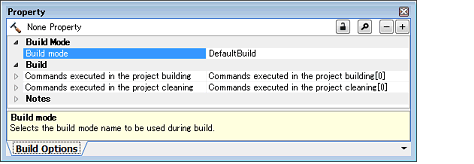
[Description of each category]
The detailed information on the build mode is displayed and the configuration can be changed.
The detailed information on a build is displayed and their configuration can be changed.
|
Specify the commands to be executed when running a build (see "E.5.1 Run a build") of the debug-dedicated project. The following placeholders are supported. %ActiveProjectDir%: Replaces with the absolute path of the active project folder. %ActiveProjectName%: Replaces with the active project name. %BuildModeName%: Replaces with the build mode name. %MainProjectDir%: Replaces with the absolute path of the main project folder. %MainProjectName%: Replaces with the main project name. %MicomToolPath%: Replaces with the absolute path of the install folder of this product. %ProjectDir%: Replaces with the absolute path of the project folder. %ProjectName%: Replaces with the project name. %TempDir%: Replaces with the absolute path of the temporary folder. %WinDir%: Replaces with the absolute path of the Windows system folder. When "#!python" is described in the first line, the contents from the second line to the last line are regarded as the script of the Python console, and then executed when running a build. |
|||
|
Edit by the Text Edit dialog box which appears when clicking the [...] button. For the subproperty, you can enter directly in the text box. |
|||
|
Specify the commands to be executed when running a clean (see "E.5.3 Run a clean") of the debug-dedicated project. The following placeholders are supported. %ActiveProjectDir%: Replaces with the absolute path of the active project folder. %ActiveProjectName%: Replaces with the active project name. %BuildModeName%: Replaces with the build mode name. %MainProjectDir%: Replaces with the absolute path of the main project folder. %MainProjectName%: Replaces with the main project name. %MicomToolPath%: Replaces with the absolute path of the install folder of this product. %ProjectDir%: Replaces with the absolute path of the project folder. %ProjectName%: Replaces with the project name. %TempDir%: Replaces with the absolute path of the temporary folder. %WinDir%: Replaces with the absolute path of the Windows system folder. When "#!python" is described in the first line, the contents from the second line to the last line are regarded as the script of the Python console, and then executed when running a build. |
|||
|
Edit by the Text Edit dialog box which appears when clicking the [...] button. For the subproperty, you can enter directly in the text box. |
|||
The detailed information on records is displayed and their configuration can be changed.
|
Memo is added one item in one line. |
|||
|
Edit by the Text Edit dialog box which appears when clicking the [...] button. For the subproperty, you can enter directly in the text box. |
|||