This tab is used to display the detailed information categorized by the following and the configuration can be changed.
For details on the download function, see "2.5 Download/Upload Programs".
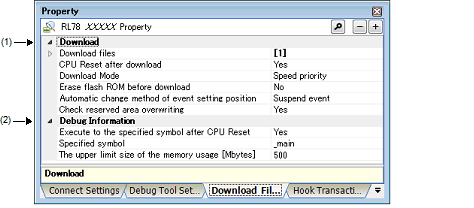
[Description of each category]
The detailed information on download is displayed and its configuration can be changed.
|
Specify the file to downloadNote 1. The names of files to be downloaded and the download conditions are listed in the lower area. |
||||
|
Specify with the Download Files dialog box. The Download Files dialog box is opened by clicking the [...] button that appears at right edge of this field when you select this property (you cannot specify the file to download on this panel). |
||||
|
Select whether to reset the CPU after downloading. This property does not appear when the selected microcontroller always resets the CPU after downloading. |
||||
|
Fills free space between the first data and the final data with FFH. Download speed will be faster because the writing data is reduced (default). |
||||
|
Retains the previous value in free space. Download speed will be very slow because data in free space are read once. |
||||
|
Select from the drop-down list. Note that changes cannot be made when the [Download Mode] property is set to [Data priority]. |
||||
|
Select how to perform the setting again if the file is downloaded again, and the location (address) set for the currently set event changes to midway in the instructionNote 2. |
||||
|
Select whether to output a message when overwriting to an area reserved for use by the emulator is attempted at the time of downloading. |
||||
|
Outputs a message when overwriting to an area reserved is attempted. |
||||
|
Does not output a message when overwriting to an area reserved is attempted. |
||||
Files specified as build targets in a main project or sub-project cannot be deleted from the target files to download (These files are automatically registered as download files by default). |
This property setting works only for the location setting of events without the debug information. The location setting of events with the debug information is always moved to the beginning of the source text line. |
The detailed information on debugging is displayed and its configuration can be changed.
|
Select whether to execute the program to the specified symbol position after CPU reset. |
|||
|
Executes the program to the specified symbol position after CPU reset. |
|||
|
Specify the position at which the program is stop after CPU reset. This property appears only when the [Execute to the specified symbol after CPU Reset] property is set to [Yes]. |
|||
|
Address expression from 0 to the "end address of the address space". |
|||
|
Specify the memory size to be used for reading the debug informationNote. |
|||