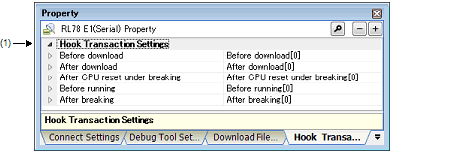|
[Hook Transaction Settings] tab
|
This tab is used to display the detailed information categorized by the following and the configuration can be changed.
For details on the hook transaction, see "2.16 Use Hook Function".
(1) [Hook Transaction Settings]
Figure A.14 | Property Panel: [Hook Transaction Settings] Tab |
[Description of each category]
(1) | [Hook Transaction Settings] |
The detailed information on the hook transaction is displayed and its configuration can be changed.
Note that the properties on this tab can be specified via the Text Edit dialog box, which is opened by clicking the [...] button that appears at right edge of a field when you select each property (you cannot specify the process directly on this panel).
Caution | Up to 64 characters for one process, and up to 128 processes for each property can be set (one line in the [Text] area in the Text Edit dialog box is equivalent to one processing).
|
|
Before download
|
Specify the process to proceed right before downloading the load module file.
|
|
Default
|
Before download[0] ("[]" is the current number of specified processes.)
|
|
Modifying
|
Specify with the Text Edit dialog box.
|
|
Format
|
Either one of the following
- | SFR name + space + Value |
[Process] Automatically overwrites the value of SFR with Value.
- | CPU register name + space + Value |
[Process] Automatically overwrites the value of CPU register with Value.
- | Source + space + Python script path |
[Process] Automatically executes a script file specified with Python script path.
|
|
After download
|
Specify the process to proceed right after downloading the load module file.
|
|
Default
|
After download[0] ("[]" is the current number of specified processes.)
|
|
Modifying
|
Specify with the Text Edit dialog box.
|
|
Format
|
Either one of the following
- | SFR name + space + Value |
[Process] Automatically overwrites the value of SFR with Value.
- | CPU register name + space + Value |
[Process] Automatically overwrites the value of CPU register with Value.
- | Source + space + Python script path |
[Process] Automatically executes a script file specified with Python script path.
|
|
After CPU reset under breaking
|
Specify the process to proceed right after CPU reset during break.
|
|
Default
|
After CPU reset under breaking[0] ("[]" is the current number of specified processes.)
|
|
Modifying
|
Specify with the Text Edit dialog box.
|
|
Format
|
Either one of the following
- | SFR name + space + Value |
[Process] Automatically overwrites the value of SFR with Value.
- | CPU register name + space + Value |
[Process] Automatically overwrites the value of CPU register with Value.
- | Source + space + Python script path |
[Process] Automatically executes a script file specified with Python script path.
|
|
Before running
|
Specify the process to proceed right before the execution of the program.
|
|
Default
|
Before running[0] ("[]" is the current number of specified processes.)
|
|
Modifying
|
Specify with the Text Edit dialog box.
|
|
Format
|
Either one of the following
- | SFR name + space + Value |
[Process] Automatically overwrites the value of SFR with Value.
- | CPU register name + space + Value |
[Process] Automatically overwrites the value of CPU register with Value.
- | Source + space + Python script path |
[Process] Automatically executes a script file specified with Python script path.
|
|
After breaking
|
Specify the process to proceed right after the program break.
|
|
Default
|
After breaking[0] ("[]" is the current number of specified processes.)
|
|
Modifying
|
Specify with the Text Edit dialog box.
|
|
Format
|
Either one of the following
- | SFR name + space + Value |
[Process] Automatically overwrites the value of SFR with Value.
- | CPU register name + space + Value |
[Process] Automatically overwrites the value of CPU register with Value.
- | Source + space + Python script path |
[Process] Automatically executes a script file specified with Python script path.
|