This tab is used to display the detailed information categorized by the following and the configuration can be changed.
(2) [Access Memory While Running]
(3) [Set Event While Running] [IECUBE]
(4) [E2 Expansion Interface] [E2]
(6) [Fail-safe Break] [IECUBE]
(8) [Timer] [IECUBE][Simulator]
(9) [Coverage] [IECUBE][Simulator]
(10) [Mask for Input Signal] (except [Simulator])
(11) [Simulator GUI] [Simulator]
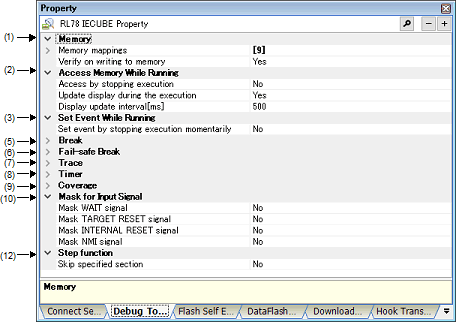
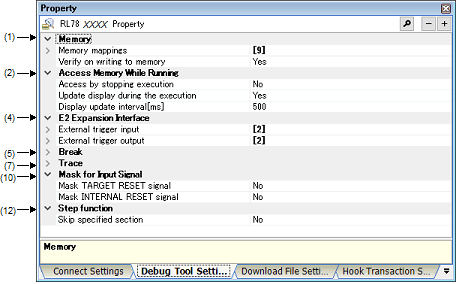
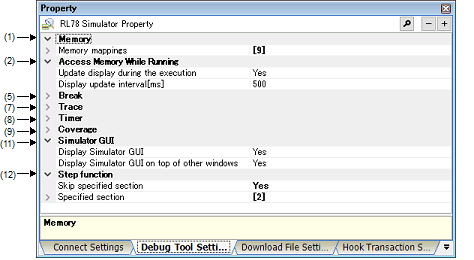
[Description of each category]
The detailed information on memories is displayed and its configuration can be changed.
The detailed information on memory accesses while executing a program (real-time display update function: see "2.9.1.4 Display/modify the memory contents during program execution") is displayed and its configuration can be changed.
|
For a memory area not accessible during execution of a program, select whether access to the area is permitted (target memory area/SFR area/CPU registers). Select whether to allow access to the memory area while executing a programNote. |
|||
|
Does not access to the memory during execution of a program. |
|||
|
Select whether to update the display in the Memory panel/Watch panel during a program execution. |
|||
|
Specify the interval in 100ms unit to update the contents in the Memory panel/Watch panel display while executing a program. This property appears only when the [Update display during the execution] property is set to [Yes]. |
|||
|
Integer number between 100 and 65500 (rounding up the fractions less than 100 ms). |
|||
[E1][E20][EZ Emulator] |
The detailed information on the function of the event setting during program execution is displayed and its configuration can be changed.
|
Select whether to forcibly pause the execution for events that cannot be set while executing the program. For details on the event types that are affected by this property, see "2.15.7.2 Event types that can be set and deleted during execution". |
||||
|
Sets these events by stopping the program execution momentarily. |
||||
|
Does not allow to set these events during program execution. |
||||
The detailed information on the E2 expansion interface is displayed and its configuration can be changed.
The detailed information on break functions is displayed and its configuration can be changed.
|
Select the type of the breakpoint to use with priority when setting it at the source line or the execution address with a one click operation of the mouse in the Editor panel/Disassemble panel. This property does not appear when the selected microcontroller supports only one breakpoint type. |
||||
|
Select whether to terminate the peripheral emulation of timers while stopping the program execution (Peripheral Break). |
||||
|
Select whether to terminate the peripheral emulation of serials while stopping the program execution (Peripheral Break). This property appears only when the selected microcontroller supports this function. |
||||
|
Select whether to use the open break function. This property appears only when the selected microcontroller supports the open break function. |
||||
|
The open break target pin becomes the Hi-Z state after the CPU is stopped. |
||||
|
The open break target pin outputs the signal even after the CPU is stopped. |
||||
|
Select whether to restore the breakpoints when a pin reset occurs. This property appears only when the selected microcontroller supports this function, and [Yes] is specified for the [Permit flash programming] property. |
||||
|
The CPU is briefly halted for restoration of the breakpoints after a pin reset. |
||||
|
The breakpoints are ignored and not restored after a pin reset, but are restored when the program is stopped. |
||||
|
Select the timing to stop the program execution by breakpoints either after or before the execution of the instruction at the breakpoint. |
||||
[E1][E20][EZ Emulator] |
When [Yes] is selected, all of action events currently being set are handled as Hardware Break events (see "2.14 Set an Action into Programs"). |
The detailed information on fail-safe break functions is displayed and its configuration can be changed.
|
Select whether to stop the execution right after fetching from the fetch protected area. |
|||
|
Select whether to stop the execution right after writing to the write protected area. |
|||
|
Select whether to stop the execution right after reading from the read protected SFR. |
|||
|
Select whether to stop the execution right after writing to the write protected SFR. |
|||
|
Select whether to stop the execution right after the user stack overflow occurs. |
|||
|
Select whether to stop the execution right after the user stack underflow occurs. |
|||
|
Address expression from 0 to the "end address of the address space". |
|||
|
Select whether to stop the execution right after the operation of the stack pointer that is not initialized. |
|||
|
Select whether to stop the execution right after reading from the RAM that is not initialized. |
|||
|
Select whether to stop the execution right after accessing to the areas where are not memory mapped in the [Memory Mappings] property in the [Memory] category. |
|||
|
Select whether to stop the execution right after accessing to the odd number address by the word width. |
|||
|
Select whether to stop the execution right after the fail safe from the peripheral occurs. |
|||
|
Select whether to stop the execution right after the flash illegal occurs. |
|||
The detailed information on trace functions is displayed and its configuration can be changed.
[E1]E20][EZ Emulator] |
|
Select the operation after the trace memory is full with the collected trace data. |
||||
|
Continues overwriting trace data even after trace memory is used up. |
||||
|
Stops overwriting trace data when trace memory is used up (the program execution will not be stopped). |
||||
|
Stops running the program and overwriting trace data when trace memory is used up. |
||||
|
Select the frequency division ratio of the counter to be used for time tag display. |
||||
|
1/1(4ns/0.3min) 1/2(8ns/0.6min) 1/4(17ns/1.2min) (Values in "()" indicate the resolution and the maximum measurement time.) |
||||
|
Select whether to display the accumulated tracing time in the Trace panel. |
||||
|
Select the size of memory that stores trace data by the number of trace framesNote 2. |
||||
|
4K, 8K, 12K, 16K, 20K, 24K, 28K,32K, 36K, 40K, 44K, 48K, 52K,56K, 60K, 64K, 128K, 192K, 256K, 320K, 384K, 448K, 512K, 576K, 640K, 704K, 768K, 832K, 896K, 960K, 1M, 2M, 3M |
||||
This property is automatically set to [Yes] when selecting [Start Tracing]/[Stop Tracing] from the context menu in the Editor panel/Disassemble panel. |
The detailed information on timer functions is displayed and its configuration can be changed.
The detailed information on coverage functions is displayed and its configuration can be changed.
|
Select whether to load/save the coverage measurement result when connecting to or disconnecting from the debug tool. This property appears only when the [Use coverage function] property is set to [Yes]. |
||||
The detailed information on the masking input signal is displayed and its configuration can be changed.
[E1][E20] |
[E1][E20] |
[IECUBE] |
The detailed information on the Simulator GUI is displayed and its configuration can be changed.
After connecting to the debug tool, all the properties in this category will become invalid when a microcontroller whose Simulator does not support peripheral function simulations (instruction simulation version) is selected. |
|
Select whether to display the Simulator GUI window to use the Simulator GUI. |
||||
|
Select whether to display the Simulator GUI window in the forefront when program execution starts. This property appears only when the [Display Simulator GUI] property is set to [Yes]. |
||||
The detailed information on the control method of step execution is displayed and its configuration can be changed.
|
This property appears only when the [Skip target section] property is set to [Yes]. |
||||
|
Specify with the Specified Section dialog box. The Specified Section dialog box is opened by clicking the [...] button that appears at right edge of this field when you select this property (The sections to be skipped cannot be specified from this panel.). |
||||