This panel allows you to configure the information necessary to control the peripheral functions (clock generator, port functions, etc.) provided.
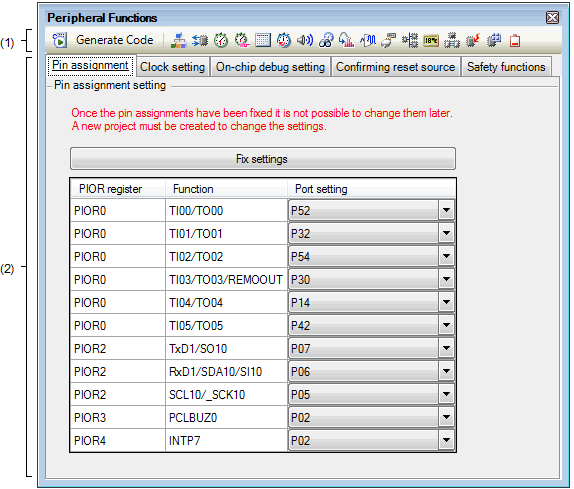
The following items are explained here.
On the Project Tree panel, double-click [Project name (Project)] >> [Code Generator (Design Tool)] >> [Peripheral Functions] (>> Peripheral function node). |
On the Project Tree panel, select [Project name (Project)] >> [Code Generator (Design Tool)] >> [Peripheral Functions] (>> Peripheral function node), and then press the [Enter] key. |
If this panel is already open, pressing a different peripheral function button “ |
This area consists of the following “peripheral function buttons”.
When there is peripheral function target microcontroller is not supporting, peripheral functionbutton is not disokayed.
|
Outputs the source code (device driver program) to the folder specified by selecting [Code Generator Setting] tab >> [Generate File Mode] >> [Output folder] in the Property panel. |
|
|
Changes the content displayed in the Information setting area to information required for controlling peripheral functions. |
The content displayed in this area differs depending on the “peripheral function node” or “peripheral function button” selected or pressed when opening this panel.
See user’s manual for microcontroller for details on the items to be set.
 ,
,  , etc.” changes the content displayed in the
, etc.” changes the content displayed in the 
 ,
,  , etc.
, etc.