This tab allows you to view the information (Generate File Mode and Product Information) on and change the setting for the [Code Generator (Design Tool)] selected in the Project Tree panel.
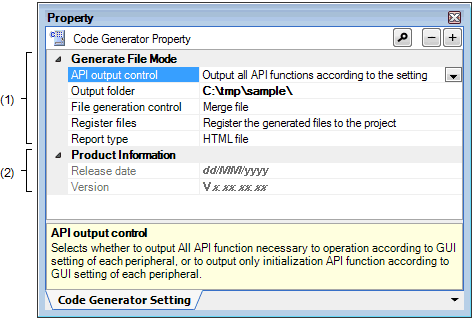
The following items are explained here.
On the Project Tree panel, select [Project name (Project)] >> [Code Generator (Design Tool)], and then select [Property] from the [View] menu. |
On the Project Tree panel, select [Project name (Project)] >> [Code Generator (Design Tool)], and then select [Property] from the context menu. |
If this panel is already open, selecting a different [Code Generator (Design Tool)] in the Project Tree panel changes the content displayed accordingly. |
This area allows you to view the information (API output control, Output folder, File generation control, Register files and Report type) on and change the setting for the [Code Generator (Design Tool)] selected in the Project Tree panel.
|
All API functions for the peripheral functions (clock generation circuit, voltage detection circuit, etc.) that is set for use in the Peripheral Functions panel are output. |
||
|
Of the API functions for the peripheral functions (clock generation circuit, voltage detection circuit, etc.) that are set for use in the Peripheral Functions panel, only those relating to initialization are output. |
||
|
Click on this option to select the reaction to cases where a file having the same file name exists when the |
||
|
If a file with the same name exists, a new file will not be output. |
||
|
If a file with the same name exists, a new file is merged with the existing file. Only the section between "/* Start user code ... . Do not edit comment generated here */" and "/* End user code. Do not edit comment generated here */" will be merged. |
||
|
If a file with the same name exists, the existing file is overwritten by a new file. |
||
|
Click on this option to select whether or not to register the output file in the project when the |
||
|
Selects the output format for the report files (two files: Function and Macro) that are output when [Save Code Generator Report] is selected from the [File] menu. |
||
Note that if the [Merge file] is selected in [File generate control], the number of left braces (“{”) and right braces (“}”) must match in the parts to be merged. When the numbers do not match, processing for correct merging is not possible. |
This area allows you to view the information (Release Date and Version) for the [Code Generator (Design Tool)] selected in the Project Tree panel.
 button of the
button of the  button of the
button of the