This panel allows you to view the information on and change the setting for the node selected in the Project Tree panel.
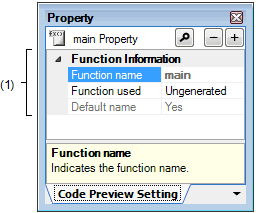
The following items are explained here.
On the Project Tree panel, select [Project name (Project)] >> [Code Generator (Design Tool)] >> [Code Preview] >> Peripheral function node >> Source code node >> API function node, and then select [Property] from the [View] menu. |
On the Project Tree panel, select [Project name (Project)] >> [Code Generator (Design Tool)] >> [Code Preview] >> Peripheral function node >> Source code node >> API function node, and then select [Property] from the context menu. |
If this panel is already open, selecting the API function node in the Project Tree panel changes the content displayed to that corresponding to the selected node. |
This area allows you to view the information (Function name, Function used and Default name) on and change the setting for the API function node selected in the Project Tree panel.
|
Inputs the name of the API function. Note that the name of the API function can be changed by selecting [Rename] from the context menu after selecting the API function node in the Project Tree panel. |
||
|
Selects whether or not to output the API function when the |
||
|
Selects whether or not to restore the default name of the API function. Note that the default name of the API function can be restored by selecting [Default] from the context menu after selecting the source code node in the Project Tree panel. |
||
 button in the
button in the