This panel is used to display the contents of the I/O register and change the I/O register values (see "2.11.3 Display/change the I/O register").
This panel appears only when connected to the debug tool.
The I/O registers that cause the microcontroller to operate when they are read are read-protected and therefore cannot be read ("?" is displayed in [Value]). |
When the selected microcontroller supports multi-core, this panel displays/changes the value regarding a core (PE) by switching selection between the target cores (see "2.8 Select a Core (PE)"). |
While display of the contents of I/O registers is supported, the display of individual bits is not. The values of individual bits in I/O registers can be monitored by registering the bits in the Watch panel. |
This panel can be zoomed in and out by |
When the separator line of each area in this panel is double-clicked, the width of the area changes to the shortest possible size that can display the contents of the area. |
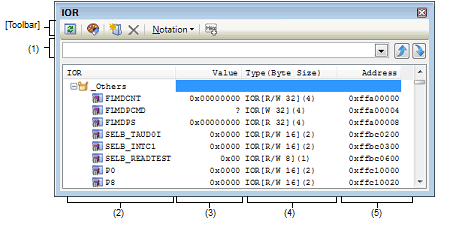
This section describes the following.
This area is used to search for the I/O register name.
A hidden I/O register name being classified with a category can be searched (the category is opened and the I/O register is selected). |
After typing character strings to search, to press the [Enter] key is the same function as clicking the |
The types of I/O register are classified as categories (folders), and a list of the respective I/O register name is displayed.
The meanings of the icons are as follows:
|
Indicates that the I/O register name belonging to this category is displayed. When you double-click on the icon, or click on the "-" mark, the category is closed and the I/O register name is hidden. Note that no categories exist by default. Perform Tree editing if you need a category. |
|
|
Indicates that the I/O register name belonging to this category is hidden. When you double-click on the icon, or click on the "+" mark, the category is opened and the I/O register name is displayed. Note that no categories exist by default. Perform Tree editing if you need a category. |
|
The category names are sorted in character code order by clicking on the header part of this area (the I/O register names in the category are also similarly sorted). |
This area is provided with the following functions.
The each I/O register can be categorized (by folders) and displayed in the tree view.
To create a category, Click the  button on the toolbar or select [Create Category] from the context menu after moving the caret to a I/O register name to create a category, and then input a desired name from the keyboard (up to 1024 characters).
button on the toolbar or select [Create Category] from the context menu after moving the caret to a I/O register name to create a category, and then input a desired name from the keyboard (up to 1024 characters).
To delete a category, select the category then click the  button on the toolbar or select [Delete] from the context menu. However, the categories that can be deleted are only the empty categories.
button on the toolbar or select [Delete] from the context menu. However, the categories that can be deleted are only the empty categories.
To rename the created category, select the category then do either one of the following.
By directly dragging and dropping the I/O register in the created category, each I/O register is displayed in the categorized tree view.
Also, the display order of the categories and the I/O register names (upper or lower position) can be changed easily by drag and drop operation.
Variable names of C language, CPU registers, I/O registers, and assembler symbols can be registered in the Watch panel as watch-expressions.
See "2.11.6.1 Register a watch-expression" for details on how to operate it.
When you have registered a watch-expression with a category as the object, all of I/O registers belonging to that category are registered as watch-expressions. |
The value of I/O register is displayed and changed.
The radix of a data value can be selected by the button on the toolbar or the context menu item. In addition, a display format adding the value in hexadecimal number constantly can also be selected as well.
The meanings of the marks and colors displayed as I/O register values are as follows (character colors and background colors depend on the configuration in the [General - Font and Color] category of the Option dialog box):
An I/O register for which the microcontroller ends up being activated by a read operation is shown. |
The timing for acquiring the values differs in the case of a 1 byte/2 bytes I/O register and that of 1 bit I/O registers that have been allocated to a 1 byte/2 bytes I/O register. Owing to this, there are also cases where the values differ even if the value of the same I/O register is displayed. |
The values are sorted in ascending order of the numerical values by clicking on the header part of this area. |
This area is provided with the following functions.
To edit the I/O register value, select the value to edit, then change the value directly from the keyboard after clicking again on it (press the [Esc] key to cancel the edit mode).
After you edit the value of the I/O register, it is written to the register of the debug tool by pressing the [Enter] key, or moving the focus to outside the edit region.
See "2.11.3.4 Modify the I/O register contents" for details on the method for changing the I/O register value.
The Save As dialog box can be opened by selecting the [File] menu >> [Save IOR Data As...], and all the contents of the I/O register can be saved in a text file (*.txt) or CSV file (*.csv).
See "2.11.3.6 Save the I/O register contents" for details on the method for saving the contents of the I/O register.
The type information of each I/O register is displayed in the form shown below.
"The case of "IOR [R/W 1.8] (1 byte)" |
"The case of "IOR [R/W 1] (1 bit)" |
The type information is sorted in the character code order by clicking on the header part of this area. |
The address that each I/O register is mapped is displayed (hexadecimal number notation fixing).
However, in the case of the bit register, it is displayed by providing a bit offset value like the following examples.
The case of "0xFF40.4" |
The addresses are sorted in ascending order of numerical values by clicking on the header part of this area. |
[[File] menu (IOR panel-dedicated items)]
The following items are exclusive for the [File] menu in the IOR panel (other items are common to all the panels).
Note that all these items are disabled during execution of a program.
|
Overwrites the contents of this panel to the previously saved text file (*.txt)/CSV file (*.csv) (see "(b) Saving the contents of the I/O register"). Note that when the file has never been saved or the file is write disabled, the same operation is applied as the selection in [Save IOR Data As...]. |
|
|
Opens the Save As dialog box to newly save the contents of this panel to the specified text file (*.txt)/CSV file (*.csv) (see "(b) Saving the contents of the I/O register"). |
[[Edit] menu (IOR panel-dedicated items)]
The following items are exclusive for [Edit] menu in the IOR panel (all other items are disabled).
|
Deletes the selected character string(s) and copies them to the clipboard (it is not possible to cut I/O registers/categories). |
|
|
Copies the contents of the selected range to the clipboard as character string(s). If the I/O register(s)/category(s) are selected, copies them to the clipboard. The copied item can be pasted to the Watch panel. |
|
|
If texts are in editing, pastes the contents of the clipboard to the caret position (it is not possible to paste I/O registers/categories). |
|
|
Deletes the selected character string(s). If an empty category is in a select state, its category is deleted (it is not possible to delete I/O registers). |
|
|
If texts are in editing, selects all the character strings. If texts are not in editing, selects all the I/O registers/categories. |
|
|
Moves the focus to the text box in the Search area. |
|
|
Opens the Go to the Location dialog box to move the caret to the specified I/O register. |
|
Registers the selected I/O register or category to the Watch panel (Watch1). |
||
|
Acquires the latest data from the debug tool, and updates the contents of this panel. Note that the values of read-protected I/O register are not re-read. |
||
|
Forcibly reads once the value of the read-protected I/O register. |
||
|
Opens the Go to the Location dialog box. |
||
|
Adds a new category (folder). Directly input the category name in the text box. There are no restrictions on the number of categories that can be created anew (however, it is not possible to create a category inside a category). Note that this item is disabled during execution of a program. |
||
|
Copies the contents of the selected range to the clipboard as character string(s). If the I/O register(s)/category(s) are selected, copies them to the clipboard. The copied item can be pasted to the Watch panel. |
||
|
Deletes the selected character string(s). If an empty category is in a select state, its category is deleted (it is not possible to delete I/O registers). |
||
|
The following cascade menus are displayed to specify the notation. |
||
|
Displays the value of the selected item in hexadecimal number (default). |
||
|
Displays the value of the selected item in signed decimal number. |
||
|
Displays the value of the selected item in unsigned decimal number. |
||
|
Adds the value in hexadecimal number enclosing with "()" at the end of the value of the selected item. |
||
|
Resets highlighting of the selected I/O register whose value has been changed by executing a program. |
||
 in the tool bar, or by moving the mouse wheel forward or backward while holding down the [Ctrl] key.
in the tool bar, or by moving the mouse wheel forward or backward while holding down the [Ctrl] key.


 button, and to press the [Shift] + [Enter] key is the same function as clicking the
button, and to press the [Shift] + [Enter] key is the same function as clicking the  button.
button.




 button on the toolbar or [Reset Color] from the context menu.
button on the toolbar or [Reset Color] from the context menu. 




 Hexadecimal
Hexadecimal Signed Decimal
Signed Decimal Unsigned Decimal
Unsigned Decimal Octal
Octal Binary
Binary ASCII
ASCII