You can move to the specified line by using the Go to Line dialog box that is opened by selecting [Go to...] from the context menu.
In this dialog box, follow the procedure described below to move to a specified line.
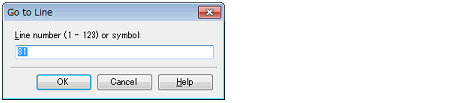
Directly enter the line number (decimal number), symbol nameNote 1 or addressNote 2 to which you want to move the caret.
"(valid line range)" shows the range of valid lines in the current file.
By default, the number of the line where the caret is currently located in the Editor panel is displayed.
On the Property panel of the build tool to be used, specify [Yes(-Xcref)][CC-RH][CC-RX]/[Yes(-cref)][CC-RL] with the [Output cross reference information] property, and then run and complete a build. |
Enter a hexadecimal number with prefix "0x" or "0X" added (a decimal number is handled as a line number). |