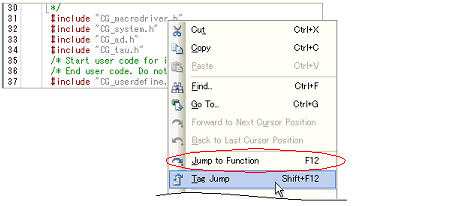2.7
Jump to a Desired Line (Tag Jump)
If the information of a file name, a line number and a column number exist in the line at the caret position, you can open the file in another Editor panel and jump to the corresponding line and the corresponding column (if the Editor panel is already open, you can jump to the panel).
Select [Tag Jump] from the context menu after moving the caret to the line in the characters area.
The tag jump is operated as follows:
Table 2.3 | Operation of Tag Jump |
|
|
|
|
C:\work\src.c
|
Jumps to the top line of the file "C:\work\src.c".
|
|
Tmp\src.c
|
Jumps to the top line of the file "Tmp\src.c".
(The reference point of the path is the project folder.)
|
|
C:\work\src.c(10)
|
Jumps to the tenth line from the top of the file "C:\work\src.c".
|
|
C:\"work sub\src.c"(10)
|
Jumps to the tenth line from the top of the file "C:\"work sub\src.c"".
|
|
C:\work\src.c(10,5)
|
Jumps to the fifth column of the tenth line from the top of the file "C:\work\src.c".
|
Remark 1. | Jumps are case-insensitive. |
Remark 2. | The reference point of the path is the project folder in which the file is registered. If the file is not registered in any project, the reference point of the path will be the active folder. |
Remark 3. | Path specifications (path/file names) including space characters must be enclosed in "". |