You can launch CS+ from the command line (e.g. the Windows command prompt), and control it via command input without displaying the Main window.
This section describes the control of CS+ when launched from the Windows command prompt.
From the command prompt, execute CubeSuite+.exe or CubeSuiteW+.exe, located in the CS+ installation folder.
If you execute CubeSuite+.exe, you can launch CS+, load plug-ins, and execute builds without displaying the Main window.
The format to specify on the command line is shown below.
|: When options are separated by pipeline characters ("|"), any one of the options can be specified
...: Pattern in proceeding [ ] can be repeated
Each option is described below.
|
Launch CS+ without displaying the Main window, and exit without performing any actions. |
||||
/bbΔ[build-mode-name] |
Launch without displaying the Main window, build all the projects included in specified project-file-name, with the build mode specified by build-mode-name, and then exit. If a project does not have the build mode specified by build-mode-name, then the build mode is copied based on the DefaultBuild, and the build is performed. If the build mode specified by build-mode-name is not defined in the project specified by project-file-name, then an error will be displayed, and processing will end. If build-mode-name is omitted, then the build will use the DefaultBuild. If project-file-name is omitted, then an error will be displayed, and processing will end. |
|||
/brΔ[build-mode-name] |
Launch without displaying the Main window, build all the projects included in specified project-file-name, with the build mode specified by build-mode-name, and then exit. If a project does not have the build mode specified by build-mode-name, then the build mode is copied based on the DefaultBuild, and the build is performed. If the build mode specified by build-mode-name is not defined in the project specified by project-file-name, then an error will be displayed, and processing will end. If build-mode-name is omitted, then the build will use the DefaultBuild. If project-file-name is omitted, then an error will be displayed, and processing will end. |
|||
/bcbΔ[build-mode-name] |
Perform a clean and then execute a build. Launch without displaying the Main window, build all the projects included in specified project-file-name, with the build mode specified by build-mode-name, and then exit. If a project does not have the build mode specified by build-mode-name, then the build mode is copied based on the DefaultBuild, and the build is performed. If the build mode specified by build-mode-name is not defined in the project specified by project-file-name, then an error will be displayed, and processing will end. If build-mode-name is omitted, then the build will use the DefaultBuild. If project-file-name is omitted, then an error will be displayed, and processing will end. |
|||
/bcΔ[build-mode-name] |
Launch without displaying the Main window, build all the projects included in specified project-file-name, with the build mode specified by build-mode-name, and then exit. If a project does not have the build mode specified by build-mode-name, then the build mode is copied based on the DefaultBuild, and the build is performed. If the build mode specified by build-mode-name is not defined in the project specified by project-file-name, then an error will be displayed, and processing will end. If build-mode-name is omitted, then the build will use the DefaultBuild. If project-file-name is omitted, then an error will be displayed, and processing will end. |
|||
/cve |
Perform conversion from the specified project file to the common project file (*.rcpe).
Launch without opening the Main window, convert all the projects included in specified project-file-name, and then exit. The output folder is the same folder as that of project-file-name, and the output file name is the same as project-file-name with its extension changed to ".rcpe". The device of the project and subprojects of the conversion source is directly used as the device of conversion destination. If project-file-name is omitted, then an error will be displayed, and processing will end. |
|||
/lpΔplug-in-name[,plug-in-name,...] |
Start CS+ without displaying the Main window, and with loading the specified plug-ins in the Plugins folder. In plug-in-name, specify the name of the folder in which each DLL file is saved. Note that folder names are case-insensitive. You can specify multiple plug-in names by separating them with commas. You can also specify the "/lp" option itself multiple times. Each DLL will be loaded. When a plug-in with the same name is specified for the /np option, the option specified backward of the command line will take precedence. If the plug-in specified by this option does not exist, it will be ignored. If project-file-name is omitted, then an error will be displayed, and processing will end. |
|||
/lpall |
Start CS+ without displaying the Main window, and with loading all plugins in the Plugins folder. If this is specified together with the "/np" or “/lp“ option, then this option will take precedence. When a plug-in is specified together with the /npall option, the option specified backward of the command line will take precedence. If project-file-name is omitted, then an error will be displayed, and processing will end. |
|||
/npΔplug-in-name[,plug-in-name,...] |
Start CS+ without displaying the Main window, and without loading the specified plugins in the Plugins folder. In plug-in-name, specify the name of the folder in which each DLL file is saved. Note that folder names are case-insensitive. You can specify multiple plug-in names by separating them with commas. You can also specify the "/np" option itself multiple times. Each DLL will not be loaded. When a plug-in with the same name is specified for the /lp option, the option specified backward of the command line will take precedence. If the plug-in specified by this option does not exist, it will be ignored. If project-file-name is omitted, then an error will be displayed, and processing will end. |
|||
/npall |
Start CS+ without displaying the Main window, and without loading any of the specified plugins in the Plugins folder. If this is specified together with the "/np" or “/lp“ option, then this option will take precedence. When a plug-in is specified together with the /lpall option, the option specified backward of the command line will take precedence. If project-file-name is omitted, then an error will be displayed, and processing will end. |
|||
plug-in-optionΔ[plug-in-parameter,...] |
Specify an option for the plug-in (see "(3) Plug-in Options"). |
|||
project-file-name |
Start CS+ without displaying the Main window, with the specified project file loaded. |
|||
When the "/lp", "/lpall", "/np", or "/npall" option is specified, the settings of the Plug-in Manager dialog box are not changed. |
The results of execution are output to the command prompt.
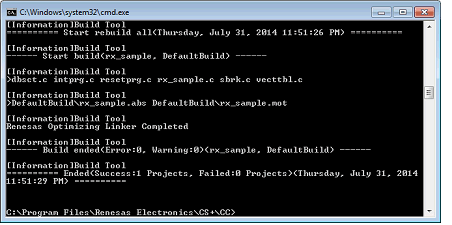
Execute CubeSuiteW+.exe to launch CS+, displaying the Main window and with plugins loaded, in the same manner as when launching it from the [Start] menu.
The format to specify on the command line is shown below.
CubeSuiteW+.exeΔ[[/npΔplug-in-name[,plug-in-name,...]]]Δ[/npall]Δ[[/lpΔplug-in-name[,plug-in-name,...]]]Δ[/lpall]Δ[/noproj]Δ[/nrs]Δ[plug-in-optionΔ[plug-in-parameter,...]][Δproject-file-name] |
...: Pattern in proceeding [ ] can be repeated
Each option is described below.
|
Start CS+ with the Main window displayed, in the same manner as when launching it from the [Start] menu. |
|
/lpΔplug-in-name[,plug-in-name,...] |
Start CS+ displaying the Main window, with loading the specified plugins in the Plugins folder. In plug-in-name, specify the name of the folder in which the DLL file is saved. Note that folder names are case-insensitive. You can specify multiple plug-in names by separating them with commas. You can also specify the "/lp" option itself multiple times. Each DLL will be loaded. When a plug-in with the same name is specified for the /np option, the option specified backward of the command line will take precedence. If the plug-in specified by this option does not exist, it will be ignored. |
/lpall |
Start CS+ displaying the Main window, with loading all plug-ins in the Plugins folder. |
/npΔplug-in-name[,plug-in-name,...] |
Start CS+ displaying the Main window, without loading the specified plugins in the Plugins folder. In plug-in-name, specify the name of the folder in which the DLL file is saved. Note that folder names are case-insensitive. You can specify multiple plug-in names by separating them with commas. You can also specify the "/np" option itself multiple times. Each DLL will not be loaded. When a plug-in with the same name is specified for the /lp option, the option specified backward of the command line will take precedence. If the plug-in specified by this option does not exist, it will be ignored. |
/npall |
Start CS+ displaying the Main window, without loading any of the specified plug-ins in the Plugins folder. |
/noproj |
Start CS+ displaying the Main window without reading in a project (either a project specified on the command line, or the last used project). |
/nrs |
If CS+ is already started and in the standby state using rapid start (see "2.2 Start CS+"), ignore this and start another process. |
plug-in-optionΔ[plug-in-parameter,...] |
Specify an option for the plug-in (see "(3) Plug-in Options"). |
project-file-name |
Start CS+ displaying the Main window, with the specified project file loaded. |
When the "/lp", "/lpall", "/np", or "/npall" option is specified, the settings of the Plug-in Manager dialog box are not changed. |
Below are the plug-in options that can be specified.