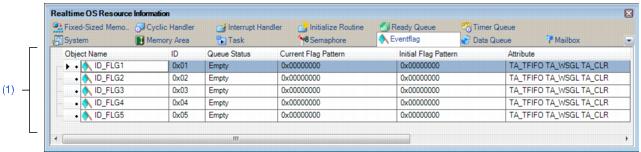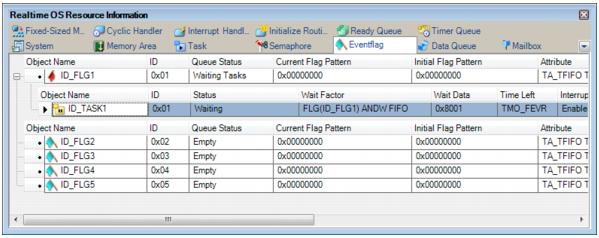This tab displays the eventflag information (e.g. Eventflag Name and ID) of the RI78V4.
Figure A-7. [Eventflag] Tab
The following items are explained here.
- From the [Debug] menu, select [Download].
- From the [View] menu, select [Realtime OS] >> [Resource Information].
[Description of each area]
(1) Information display area
This layer displays the eventflag information (e.g. Eventflag Name and ID) of the RI78V4.
This layer consists of the following items.
|
|
An icon indicating the current status of the eventflag and the name of the eventflag are shown in the following format.
Note that if the name of eventflag is undefined, the name will appear as "ID".
|
|
|
|
|
|
There are no waiting tasks.
|
|
|
The ID of the eventflag is shown.
|
|
|
The current status of the eventflag is shown.
|
|
|
|
|
|
There are no waiting tasks.
|
|
|
The current bit pattern of the eventflag is shown.
|
|
|
The initial bit pattern "0x0000" of the eventflag is shown.
|
|
|
The attributes of the eventflag (task queuing method, maximum number of tasks that can be queued and bit pattern clearing flag) are shown in the following format.
Queuing method Maximum number Clearing flag
|
|
|
|
|
|
[Maximum number of tasks that can be queued]
|
|
|
|
[Bit pattern clearing flag]
|
|
|
Bit pattern cleared if the request conditions are met.
|
|
|
Bit pattern not cleared if the request conditions are met.
|
The waiting task information (e.g. Task Name and ID) only appears if there are tasks queued in the eventflag's wait queue.
See the
[Task] tab for details about waiting task information.
Figure A-8. [Eventflag] Tab (Waiting Task Information)
Remarks 1. If the waiting task information (Task Name, ID, Status, Wait Factor, Wait Data, Time Left, Interrupt, Current Priority, Task Start Address, Current PC) in each cell is double clicked, then Editor panel displays the source file of the task, and the caret moves to the corresponding location.
2. If the waiting task information (Current Task SP) in the cell is double clicked, then Memory panel displays the contents of the task stack, and the caret moves to the corresponding location.
The context menu displayed in response to a right mouse click differs as follows depending on the area clicked.
|
|
Displays cascade menus for selecting the header items to display.
|
|
|
|
The following items are displayed for selection.
Eventflag Name, ID, Queue Status, Current Flag Pattern, Initial Flag Pattern, Attribute
|
|
|
The item in question will be displayed.
|
|
|
The item in question will not be displayed.
|
|
|
Displays cascade menus for selecting the display notation.
|
|
|
|
The following items are displayed for selection.
ID, Current Flag Pattern, Initial Flag Pattern
|
|
|
Displays value in signed decimal number.
|
|
|
Displays value in hexadecimal number.
|
|
|
Resets the display item (e.g. whether or not to display header items, display notation, display order and display width).
|