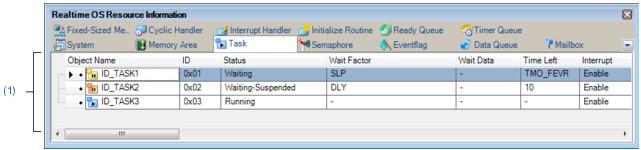|
|
An icon indicating the current status of the task and the name of the task are shown in the following format.
Note that if the name of the task is undefined, the name will appear as "ID".
|
|
|
|
|
|
|
|
|
|
|
|
|
|
|
|
|
|
|
|
|
The ID of the task is shown.
|
|
|
The current state of the task is shown.
|
|
|
|
|
|
|
|
|
|
|
|
|
|
|
|
|
|
|
|
|
The wait factor (type of WAITING state, object ID and attribute of WAITING state) of the task are shown in the following format.
Note that if the current state of the task is other than WAITING state or WAITING-SUSPENDED state, "-" appears.
If the WAITING state type is sleeping state or delayed state, then "(Object ID)" is not shown.
|
|
|
|
|
|
|
|
|
|
|
Waiting state for a semaphore resource
|
|
|
Waiting state for an eventflag
|
|
|
|
|
|
Receiving waiting state for a mailbox
|
|
|
Waiting state for a fixed-sized memory block
|
[Attribute of WAITING state]
|
|
|
|
|
|
|
|
|
|
|
|
|
|
|
The request conditions triggering the task's transition to WAITING state are shown.
Note that if the current state of the task is other than waiting state for an eventflag, "-" is shown.
|
|
|
Waiting state for an eventflag
|
|
|
The time left until the delayed state is released (in tick) is shown.
Note that if the task is waiting forever, "TMO_FEVR" appears.
If the current state of the task is other than WAITING state or WAITING-SUSPENDED state, "-" appears.
|
|
|
The current interrupt state of the task is shown.
|
|
|
All interrupts are disabled.
|
|
|
All interrupts are enabled.
|
|
|
The current priority of the task is shown.
|
|
|
The start address of the task is shown.
|
|
|
The current PC value of the task is shown.
|
|
|
The current SP value of the task is shown.
|
|
|
The start address, end address, and size (in bytes) of the task stack are shown in the following format.
Start address - End address (Size)
|
|
|
The initial priority of the task is shown.
|
|
|
The suspension count of the task is shown.
|
|
|
The wakeup request count of the task is shown.
|
|
|
The activation request count of the task is shown.
|
|
|
The attributes of the task (coding language of task, initial activation state of task and initial interrupt state of task) are shown in the following format.
Coding language Initial activation state Initial interrupt state
|
[Coding language of task]
|
|
|
|
|
|
|
[Initial activation state of task]
|
|
|
|
|
|
|
[Initial interrupt state of task]
|
|
|
All interrupts are disabled at task activation.
|
|
|
All interrupts are enabled at task activation.
|
|
|
The extended information of the task is shown.
|
|
|
|
|
|
|
|
|
|
|
|
|
|
|
|