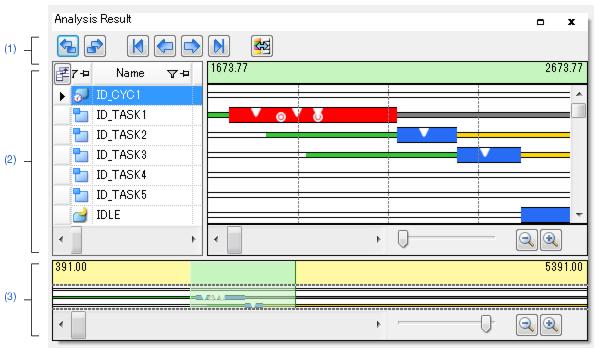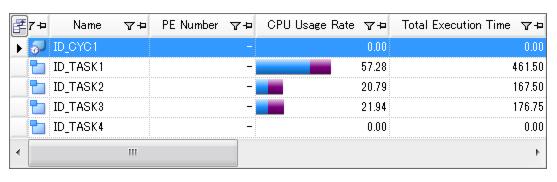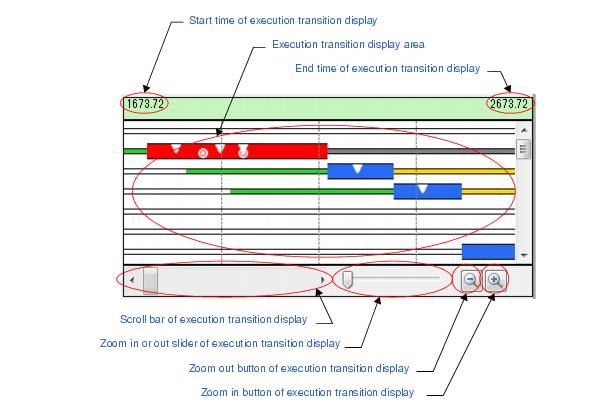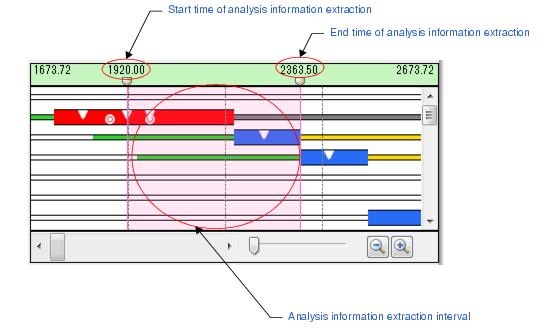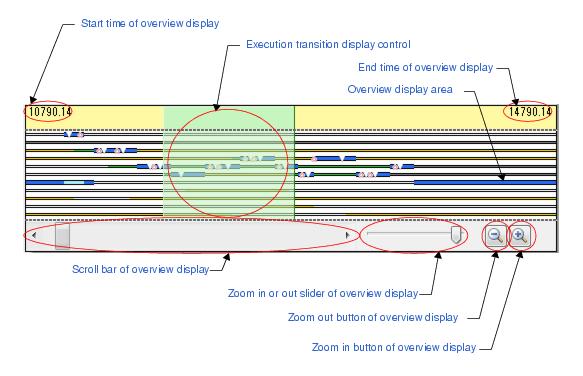Analysis Result panel |
This panel is a child-panel of the Realtime OS Task Analyzer panel to display the analysis information such as execution transition state of the processing program, the state of real-time OS resource usage, and the CPU usage status.
In the Analysis information diagram area, changes the red-highlighted processing interval from "the processing interval now being highlighted in red" to "the processing interval which was executed prior to the highlighted processing interval".
|
|
In the Analysis information diagram area, changes the red-highlighted processing interval from "the interval now being highlighted in red" to "the interval which was executed immediately after the highlighted processing interval".
|
|
In the Analysis information diagram area, changes the red-highlighted processing interval from "the interval now being highlighted in red" to "the interval at which the given processing program was executed first".
|
|
In the Analysis information diagram area, changes the red-highlighted processing interval from "the interval now being highlighted in red" to "the interval just before which the given processing program was executed".
|
|
In the Analysis information diagram area, changes the red-highlighted processing interval from "the interval now being highlighted in red" to "the interval immediately after which the given processing program was executed".
|
|
In the Analysis information diagram area, changes the red-highlighted processing interval from "the interval now being highlighted in red" to "the interval at which the given processing program was executed last".
|
|
Opens the Chart Visualization Chooser dialog box to specify the type of state line to be displayed as an execution transition state of the processing program, and whether an event mark is or is not displayed as real-time OS resources usage status, in the Analysis information diagram area.
|
Displays analysis information including the execution transition state of the processing program, the state of real-time OS resource usage, and the CPU usage status, among the acquired trace data.
The analysis information displayed in this area is the CPU usage status during trace data acquisition or during the Analysis information extraction interval during which data is extracted by mouse cursor drag & drop in the Execution transition display area in the Analysis information diagram area.
Opens the Column Chooser dialog box to specify the types of items to be displayed as the CPU usage status in the Analysis information table area.
|
|||
Opens the Filter Settings dialog box to set a filter condition on analysis information which is displayed as CPU usage status.
|
|||
Displays the execution ratio (total ratio or user/kernel ratio) for the processing program. The [Context menu] menu is used to switch between "total ratio" and "user/kernel ratio".
|
|||
Displays analysis information about the execution transition state of the processing program and real-time OS resource usage status in diagram form.
Displays the execution transition state of the processing program and real-time OS resource usage status for the displaying trace data specified by Zoom in or out slider of execution transition display or Zoom in button of execution transition display and Zoom out button of execution transition display.
When "processing program" has been selected in the Analysis information table area, this color indicates the processing interval that was executed first among the intervals shown by
|
Remark By dragging and dropping the mouse cursor in this area, the analysis information to be displayed in the Analysis information table area can be updated from "analysis information during the trace data acquisition period" to "analysis information during the analysis information extraction interval".
To cancel "analysis information during the analysis information extraction interval," move the mouse cursor to within the Analysis information diagram area, and then double click on the left mouse button while pressing the [Ctrl] key.
For details on this operation, see section "2.4.6 Limiting range of usage status".
To cancel "analysis information during the analysis information extraction interval," move the mouse cursor to within the Analysis information diagram area, and then double click on the left mouse button while pressing the [Ctrl] key.
For details on this operation, see section "2.4.6 Limiting range of usage status".
Specifies the period at which information is displayed in the Execution transition display area during the trace data acquisition period.
Left end of scroll bar is start position of trace data acquisition period. Right end of scroll bar is end position of trace data acquisition period.
When you drag slider to right, execution transition display area is zoomed in and when you drag slider to left, execution transition display area is zoomed out.
Displaying diagram is zoomed in and interval from Start time of execution transition display and End time of execution transition display become shorter.
Displaying diagram is zoomed out and interval from Start time of execution transition display and End time of execution transition display become longer.
Remark By using the mouse wheel with the [Ctrl] key pressed, the display within the Execution transition display area can be zoomed in or out.
Displays the "time when trace data acquisition has been started" during the Analysis information extraction interval.
The Analysis information extraction interval can be changed by scrolling the  mark right under the extraction start time, in the same way as with the usual scroll bar.
mark right under the extraction start time, in the same way as with the usual scroll bar.
Displays the "time when trace data acquisition has been finished" during the Analysis information extraction interval.
The Analysis information extraction interval can be changed by scrolling the  mark right under the extraction end time, in the same way as with the usual scroll bar.
mark right under the extraction end time, in the same way as with the usual scroll bar.
Displays the execution transition state of the processing program and the real-time OS resource usage status during the analysis information extraction interval.
This area is displayed overview as an execution transition state of the processing program wider than Execution transition display area in diagram form.
Displays the overview as an execution transition state of the processing program and real-time OS resource usage status for the displaying trace data specified by Zoom in or out slider of overview display or Zoom in button of overview display and Zoom out button of overview display.
Displays the period at which information is displayed in the Execution transition display area during the trace data acquisition period.
In addition, by scrolling this control, in the Execution transition display area can be changed in the same way as with the usual scroll bar.
Specifies the period at which information is displayed in the Overview display area during the trace data acquisition period.
Left end of scroll bar is start position of trace data acquisition period. Right end of scroll bar is end position of trace data acquisition period.
When you drag slider to right, overview display area is zoomed in and when you drag slider to left, overview display area is zoomed out.
Displaying diagram is zoomed in and interval from Start time of overview display and End time of overview display become shorter.
Displaying diagram is zoomed out and interval from Start time of overview display and End time of overview display become longer.
Remark By using the mouse wheel with the [Ctrl] key pressed, the display within the Overview display area can be zoomed in or out.
|
When this menu has been selected, "the ratio of the total execution time of the processing program to the total execution time of all the processing programs" is displayed in the CPU Usage Rate column.
|
|
|
When this menu has been selected, "the ratio of the total execution time of the processing program to the total execution time of all the processing programs" is displayed in the CPU Usage Rate column in the following form:
|
|
Highlights in red the portion representing the maximum continuous execution time of the processing program in the Analysis information diagram area.
|
|
Highlights in red the portion representing the minimum continuous execution time of the processing program in the Analysis information diagram area.
|