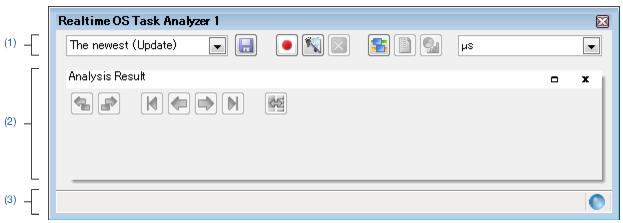Realtime OS Task Analyzer panel |
This panel displays the analysis information such as the execution transition state of the processing program, the state of real-time OS resource usage, and CPU usage status.
When the execution of the load module is stopped, specifies whether or not to update the analysis information displayed in the Child-panel display area, or selects the task analyzer trace data which holds the analysis information to be displayed in the Child-panel display area.
|
||
Updates the analysis information in the Child-panel display area when the execution of the load module stops or when this item is selected.
|
||
Does not update the analysis information in the Child-panel display area when the execution of the load module stops.
|
||
Reads the analysis information saved as task analyzer trace data to open the Open dialog box which displays the information in the Child-panel display area.
|
||
Displays the analysis information which has been held in the given file on the Child-panel display area.
|
||
Opens the Save As dialog box to save the analysis information displayed in the Child-panel display area as task analyzer trace data.
|
||
Clears the analysis information displayed in the Child-panel display area. When this button is pressed, the content of the trace buffer is also cleared.
|
||
Selects units of time when the time-related analysis information (Total Execution Time, Average Execution Time, etc.) is displayed in the Child-panel display area.
|
||