You can set filters for displaying information on the Function List panel/Variable List panel.
The following types of filters are available.
(1)Filtering via custom settings for each column
(2)Filtering results linked to panel
The Filtering via custom settings for each column and the Filtering results linked to panel are mutually exclusive functions. For this reason, the two filtering functions described here cannot be enabled simultaneously (when one of the filters is active, setting the other filter will disable the first one). |
Configure a custom filter for each column, and display the acquired information.
To do this, click on the filter icon (  /
/  ) of the target column name, then select the following menu item.
) of the target column name, then select the following menu item.
|
Opens the Filter Settings dialog box to set detailed filtering conditions. Only information matching the conditions specified in this dialog will be displayed. |
|
|
All acquired information is displayed in a list as strings. Only values matching the string selected from the list are displayed. |
Select [(Custom)] to open the Filter Settings dialog box. Use this dialog box to set up to two condition groups. Both conditions can be linked into a single filtering condition via the logical operator buttons ([AND] / [OR]).
Use the top condition-specification area if you only wish to specify one filtering condition.
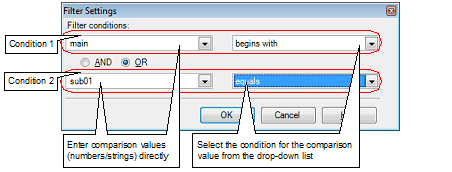
The meanings of the filter icons are as follows:
(a)Linking with the Project Tree panel
(b)Linking with the Editor panel
(c)Linking with the Debug Manager panel [RH850]
If "(1)Filtering via custom settings for each column" is configured while the information is being filtered via the method described below, linking displays that have been taking place will be reset. |
Only display values for functions/variables in a file/category selected in the Project Tree panel.
To do this, click the  button on the Function List panel/Variable List panel toolbar to enable this filtering function, then from the Project Tree panel, select the desired file(s)/category(s). Click this button again to disable this function. The relationship between the selections in the Project Tree panel and the filtered functions/variables is as follows:
button on the Function List panel/Variable List panel toolbar to enable this filtering function, then from the Project Tree panel, select the desired file(s)/category(s). Click this button again to disable this function. The relationship between the selections in the Project Tree panel and the filtered functions/variables is as follows:
|
Functions/variables defined in the selected files and categories |
|
|
All functions/variables defined in files included in the active project |
If a header file is selected, then functions/variables defined in that header file are displayed. |
Only display information for functions/variables starting with the word at the caret position in the Editor panel.
To do this, click the  button on the Function List panel/Variable List panel toolbar to enable this filtering function, then move the caret to the desired function/variable name in the Editor panel. Click this button again to disable this function. Note, however, that if there is no word at the caret position (e.g. if it is at a space or tab character), then the display will not be filtered linked to the Editor panel.
button on the Function List panel/Variable List panel toolbar to enable this filtering function, then move the caret to the desired function/variable name in the Editor panel. Click this button again to disable this function. Note, however, that if there is no word at the caret position (e.g. if it is at a space or tab character), then the display will not be filtered linked to the Editor panel.
Only display information for functions/variables in the common region (Common) and PEn currently being selected in the Debug Manager panel.
To do this, click the  button on the Function List panel/Variable List panel toolbar to enable this filtering function. Click this button again to disable this function. Note, however, that if the selected microcontroller version does not support multi-core, then this function will be invalid.
button on the Function List panel/Variable List panel toolbar to enable this filtering function. Click this button again to disable this function. Note, however, that if the selected microcontroller version does not support multi-core, then this function will be invalid.

