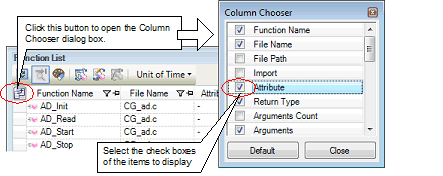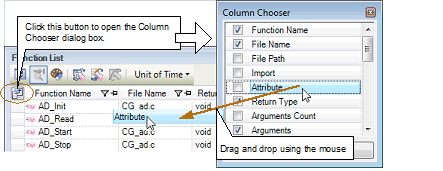You can show or hide any of the items (columns) displayed on the Function List panel/Variable List panel.
(1)Restricting the columns displayed
There are two ways to perform this operation, as shown below.
Use the mouse to drag and drop the items to hide off of the panel.
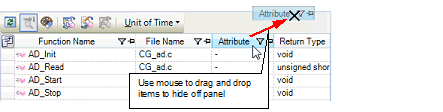
On the left edge of the panel's header area, click the  button to open the Column Chooser dialog box, and then clear the check boxes of the names of the items to hide.
button to open the Column Chooser dialog box, and then clear the check boxes of the names of the items to hide.
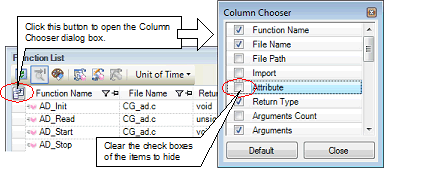
On the left edge of the panel's header area, click the  button to open the Column Chooser dialog box, and then select the check boxes of the names of the columns to display, or drag and drop them directly from the dialog box to the information display area on the panel using the mouse.
button to open the Column Chooser dialog box, and then select the check boxes of the names of the columns to display, or drag and drop them directly from the dialog box to the information display area on the panel using the mouse.