Set the type of the file to be output as the product of the build.
A load module file is generated.
The load module file will be the debug target.
Select the type of the convert file to be output as the product of the build other than the load module file.
Select the build tool node on the project tree and select the [Hex Output Options] tab on the Property panel. Select the file type in the [Hex file format] property in the [Hex Format] category.

An Intel HEX file is output from the generated load module file.
A Motorola S-record file is output from the generated load module file.
A binary file is output from the generated load module file.
See [Output file type] property in the [Output File Type and Path] category on the [Common Options] tab about the setting of the debug target. |
Select the build tool node on the project tree and select the [Create Library Options] tab on the Property panel. Select the format of the file in the [Output file format] property in the [Output File] category.

A user library file is output.
A system library file is output.
A relocatable module file is output.
If the extension of output files is changed, the following message dialog box will open.
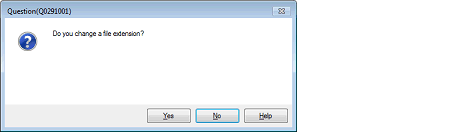
Clicking [Yes] in the dialog box replaces the current file extension with the one for the output file type. Clicking [No], on the other hand, does not replace the current file extension.