This panel allows you to confirm the source code in accord with the settings of the Peripheral Functions panel.
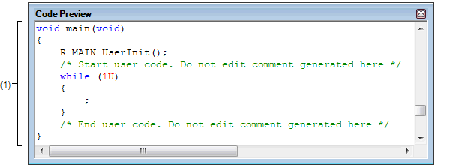
The following items are explained here.
On the Project Tree panel, double-click [Project name (Project)] >> [Code Generator (Design Tool)] >> [Code Preview] >> Peripheral function node >> Source code node (>> API function node). |
On the Project Tree panel, select [Project name (Project)] >> [Code Generator (Design Tool)] >> [Code Preview] >> Peripheral function node >> Source code node (>> API function mode), and then press the [Enter] key. |
If this panel is already open, double-clicking the source code node (>> API function node) changes the content displayed in the Source code display area to that corresponding to the selected node. |
This area allows you to confirm the source code (device driver program) that reflects the information configured in the Peripheral Functions panel.
The following table displays the meaning of the color of the source code text displayed in this area.
For some of the API functions, values such as the register value are calculated and finalized when the source code is generated (when the |
|
Sends the character string or lines selected with range selection to the clipboard. |
|
|
Selects all the messages displayed on the Source code display area. |
 button on the
button on the