This is the first window to open when CS+ is launched. This window is used to operate various components (design tool, build tool, etc.) provided by CS+.
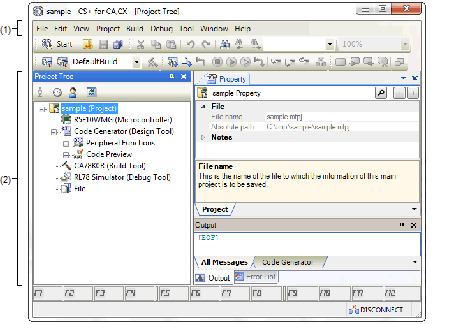
The following items are explained here.
This area consists of the following menu items.
|
Peripheral Functions panel/Code Preview panel-dedicated item Outputs report files (a file containing information configured using Code Generator and a file containing information regarding the source code).
|
|||||
|
Output panel-dedicated item Saves the message corresponding to the specified tab overwriting the existing file. |
|||||
|
Output panel-dedicated item Opens the Save As dialog box for naming and saving the message corresponding to the specified tab. |
|
Property panel-dedicated item Cancels the effect of an edit operation to restore the previous state. |
|
|
Property panel-dedicated item Sends the character string or lines selected with range selection to the clipboard and deletes them. |
|
|
Property panel/Output panel-dedicated item Sends the character string or lines selected with range selection to the clipboard. |
|
|
Property panel-dedicated item Inserts the contents of the clipboard at the caret position. |
|
|
Property panel-dedicated item Deletes the character string or the lines selected with the range selection. |
|
|
Property panel/Output panel-dedicated item Selects all the strings displayed in the item being edited or all the strings displayed in the Message area. |
|
|
Code Preview panel/Output panel-dedicated item Opens the Search and Replace dialog box for searching strings with the [Quick Search] tab selected. |
|
|
Output panel-dedicated item Opens the Search and Replace dialog box for replacing strings with the [Whole Replace] tab selected. |
|
Project Tree panel-dedicated item Opens the Project Tree panel. |
||
|
Property panel-dedicated item Opens the Property panel. |
||
|
Output panel-dedicated item Opens the Output panel. |
||
|
Code Preview panel-dedicated item Opens the Code Preview panel. |
||
|
Project Tree panel-dedicated item Displays the help of Project Tree panel. |
|
|
Property panel-dedicated item Displays the help of Property panel. |
|
|
Peripheral Functions panel-dedicated item Displays the help of Peripheral Functions panel. |
|
|
Code Preview panel-dedicated item Displays the help of Code Preview panel. |
|
|
Output panel-dedicated item Displays the help of Output panel. |
This area consists of multiple panels, each dedicated to a different purpose.