You can launch CS+ from the command line (e.g. the Windows command prompt), and control it via command input without displaying the Main window.
This section describes the control of CS+ when launched from the Windows command prompt.
From the command prompt, execute CubeSuite+.exe or CubeSuiteW+.exe, located in the CS+ installation folder.
If you execute CubeSuite+.exe, you can launch CS+, load plug-ins, and execute builds without displaying the Main window.
The format to specify on the command line is shown below.
{}|: When options are separated by pipeline characters ("|"), any one of the options can be specified
...: Pattern in proceeding [ ] can be repeated
Each option is described below.
|
Launch CS+ without displaying the Main window, and exit without performing any actions. |
||||
/bbΔ[build-mode-name] |
Launch without displaying the Main window, build all the projects included in specified project-file-name, with the build mode specified by build-mode-name, and then exit. If a project does not have the build mode specified by build-mode-name, then the build mode is copied based on the DefaultBuild, and the build is performed. If the build mode specified by build-mode-name is not defined in the project specified by project-file-name, then an error will be displayed, and processing will end. If build-mode-name is omitted, then the build will use the DefaultBuild. If project-file-name is omitted, then an error will be displayed, and processing will end. |
|||
/brΔ[build-mode-name] |
Launch without displaying the Main window, build all the projects included in specified project-file-name, with the build mode specified by build-mode-name, and then exit. If a project does not have the build mode specified by build-mode-name, then the build mode is copied based on the DefaultBuild, and the build is performed. If the build mode specified by build-mode-name is not defined in the project specified by project-file-name, then an error will be displayed, and processing will end. If build-mode-name is omitted, then the build will use the DefaultBuild. If project-file-name is omitted, then an error will be displayed, and processing will end. |
|||
/bcbΔ[build-mode-name] |
Perform a clean and then execute a build. Launch without displaying the Main window, build all the projects included in specified project-file-name, with the build mode specified by build-mode-name, and then exit. If a project does not have the build mode specified by build-mode-name, then the build mode is copied based on the DefaultBuild, and the build is performed. If the build mode specified by build-mode-name is not defined in the project specified by project-file-name, then an error will be displayed, and processing will end. If build-mode-name is omitted, then the build will use the DefaultBuild. If project-file-name is omitted, then an error will be displayed, and processing will end. |
|||
/bcΔ[build-mode-name] |
Launch without displaying the Main window, build all the projects included in specified project-file-name, with the build mode specified by build-mode-name, and then exit. If a project does not have the build mode specified by build-mode-name, then the build mode is copied based on the DefaultBuild, and the build is performed. If the build mode specified by build-mode-name is not defined in the project specified by project-file-name, then an error will be displayed, and processing will end. If build-mode-name is omitted, then the build will use the DefaultBuild. If project-file-name is omitted, then an error will be displayed, and processing will end. |
|||
/bol |
Execute [Build Option List]. Options for all build modes are displayed, in the same way as when executing [Build] - [Build Options List]. If a project-file-name is omitted, then an error will be displayed, and processing will end. |
|||
/odpΔ[of=output-folder-path][Δbuild-mode-name] |
Output a dependency-information file. This option outputs a dependency-information file, and then exit the program without displaying the Main window. The file to be output includes the dependency information in the build mode specified with build-mode-name of all projects in the project file specified with project-file-name. When of=output-folder-path is specified, the file is output to the specified folder (the folder is created if not already present). When of=output-folder-path is omitted, a subfolder with a name of the form "QualityRecordYYYYMMDDThhmmss" is automatically created in the project folder for output of the file. If build-mode-name is omitted, DefaultBuild is used as the build mode for the output of the file. If project-file-name is omitted, an error message will be displayed and processing will abort. The output format is the same as that for dependency information that is output with [Output Data for Quality Records Collectively] in the Smart Report dialog box. The name of the output file is <project name>.deps. |
|||
/cve |
Convert a project for CA78K0R or CA78K0 to one for CC-RL and output a common project file (*.rcpe).
Launch without opening the Main window, convert all the projects included in specified project-file-name, and then exit. The output folder is the same folder as that of project-file-name, and the output file name is the same as project-file-name with its extension changed to ".rcpe". The device of the project and subprojects of the conversion source is directly used as the device of conversion destination. If project-file-name is omitted, then an error will be displayed, and processing will end. |
|||
/lpΔplug-in-name[,plug-in-name,...] |
Start CS+ without displaying the Main window, and with loading the specified plug-ins in the Plugins folder. In plug-in-name, specify the name of the folder in which each DLL file is saved. However, if the name of the folder is “plugin name_nnn” (nnn is a decimal value), the file name does not include “_nnn”.Note that folder names are case-insensitive. You can specify multiple plug-in names by separating them with commas. You can also specify the "/lp" option itself multiple times. Each DLL will be loaded. When a plug-in with the same name is specified for the /np option, the option specified backward of the command line will take precedence. If the plug-in specified by this option does not exist, it will be ignored. If project-file-name is omitted, then an error will be displayed, and processing will end. |
|||
/lpall |
Start CS+ without displaying the Main window, and with loading all plugins in the Plugins folder. If this is specified together with the "/np" or “/lp” option, then this option will take precedence. When a plug-in is specified together with the /npall option, the option specified backward of the command line will take precedence. If project-file-name is omitted, then an error will be displayed, and processing will end. |
|||
/npΔplug-in-name[,plug-in-name,...] |
Start CS+ without displaying the Main window, and without loading the specified plugins in the Plugins folder. In plug-in-name, specify the name of the folder in which each DLL file is saved. However, if the name of the folder is “plugin name_nnn” (nnn is a decimal value), the file name does not include “_nnn”.Note that folder names are case-insensitive. You can specify multiple plug-in names by separating them with commas. You can also specify the "/np" option itself multiple times. Each DLL will not be loaded. When a plug-in with the same name is specified for the /lp option, the option specified backward of the command line will take precedence. If the plug-in specified by this option does not exist, it will be ignored. If project-file-name is omitted, then an error will be displayed, and processing will end. |
|||
/npall |
Start CS+ without displaying the Main window, and without loading any of the specified plugins in the Plugins folder. If this is specified together with the "/np" or “/lp” option, then this option will take precedence. When a plug-in is specified together with the /lpall option, the option specified backward of the command line will take precedence. If project-file-name is omitted, then an error will be displayed, and processing will end. |
|||
/langΔlanguage-for-display |
Specify this option when the language for display is different from that for the OS.Note |
|||
plug-in-optionΔ[plug-in-parameter,...] |
Specify an option for the plug-in (see "(3) Plug-in Options"). |
|||
project-file-name |
Start CS+ without displaying the Main window, with the specified project file (with ".mtpj" extension) loaded. |
|||
When the "/lp", "/lpall", "/np", or "/npall" option is specified, the settings of the Plug-in Manager dialog box are not changed. |
When the /bb, /br, or /bcb option is specified, the build is run in accord with the setting of the [General - Build] category in the Option dialog box. For example, when [Project folder] is selected for [Output destination of the result of updating dependencies], a dependency-information file is output to the project folder. |
If "ja-JP" is specified for /lang in a non-Japanese OS, text in the messages output by the CC-RL and CC-RH compilers will be garbled. |
The results of execution are output to the command prompt.
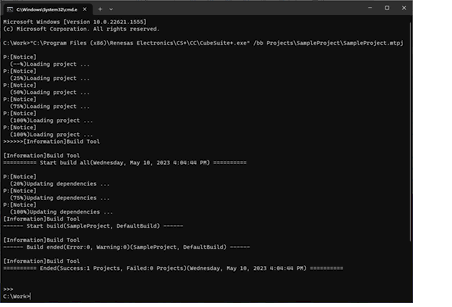
Execute CubeSuiteW+.exe to launch CS+, displaying the Main window and with plugins loaded, in the same manner as when launching it from the [Start] menu.
The format to specify on the command line is shown below.
...: Pattern in proceeding [ ] can be repeated
Each option is described below.
|
Start CS+ with the Main window displayed, in the same manner as when launching it from the [Start] menu. |
||
/lpΔplug-in-name[,plug-in-name,...] |
Start CS+ displaying the Main window, with loading the specified plugins in the Plugins folder. In plug-in-name, specify the name of the folder in which the DLL file is saved. However, if the name of the folder is “plugin name_nnn” (nnn is a decimal value), the file name does not include “_nnn”. Note that folder names are case-insensitive. You can specify multiple plug-in names by separating them with commas. You can also specify the "/lp" option itself multiple times. Each DLL will be loaded. When a plug-in with the same name is specified for the /np option, the option specified backward of the command line will take precedence. If the plug-in specified by this option does not exist, it will be ignored. |
|
/lpall |
Start CS+ displaying the Main window, with loading all plug-ins in the Plugins folder. |
|
/npΔplug-in-name[,plug-in-name,...] |
Start CS+ displaying the Main window, without loading the specified plugins in the Plugins folder. In plug-in-name, specify the name of the folder in which the DLL file is saved. However, if the name of the folder is “plugin name_nnn” (nnn is a decimal value), the file name does not include “_nnn”.Note that folder names are case-insensitive. You can specify multiple plug-in names by separating them with commas. You can also specify the "/np" option itself multiple times. Each DLL will not be loaded. When a plug-in with the same name is specified for the /lp option, the option specified backward of the command line will take precedence. If the plug-in specified by this option does not exist, it will be ignored. |
|
/npall |
Start CS+ displaying the Main window, without loading any of the specified plug-ins in the Plugins folder. |
|
/noproj |
Start CS+ displaying the Main window without reading in a project (either a project specified on the command line, or the last used project). |
|
/nrs |
If CS+ is already started and in the standby state using rapid start (see "2.2 Start CS+"), ignore this and start another process. |
|
/langΔlanguage-for-display |
Specify this option when the language for display is different from that for the OS.Note |
|
plug-in-optionΔ[plug-in-parameter,...] |
Specify an option for the plug-in (see "(3) Plug-in Options"). |
|
project-file-name |
Start CS+ displaying the Main window, with the specified project file (with ".mtpj" extension) loaded. |
|
When the "/lp", "/lpall", "/np", or "/npall" option is specified, the settings of the Plug-in Manager dialog box are not changed. |
- Descriptions in the Customize Keyboard dialog box will be written in English.
- Text in the messages output by the CC-RL and CC-RH compilers will be garbled.
Names such as event names that have been saved in the project file (*.mtpj or *.mtud) or Information set for each user of the PC (c1_user.mtpu) will be displayed as they are.
This is not effective for external programs such as those for starting external tools.
The language used in the offline help depends on that of Windows at the time of CS+ installation.