Information for functions or variables defined outside the active project, and which are never referenced from the active project, is ordinary not displayed in the Function List panel/Variable List panel.
In this case, it is possible to force this information to be displayed by importing an information file that saves the information about a function/variable you need.
The following types of information files are available.
|
Stores the information about the following items on the Function List panel. [Function Name], [Class Name][CC-RX], [Namespace][CC-RX], [File Name], [File Path], [PM Information][RH850]Note, [Access Specifier][CC-RX], [Attribute], [Return Type], [Arguments Count], [Arguments], [Code Size[Bytes]] |
||
|
Stores the information about the following items on the Variable List panel. [Variable Name], [Class Name][CC-RX], [Namespace][CC-RX], [File Name], [Function Name], [File Path], [PM Information][RH850]Note, [Access Specifier][CC-RX], [Attribute], [Type], [Members], [Size[Bytes]] |
||
The procedure for doing this is as follows:
This operation will generate an information file with only the functions/variables needed to be imported.
To do this, first make the project in which the target functions/variables are defined the active project, then display the necessary information of the target functions/variables in the Function List panel/Variable List panel.
Next, select all the rows displaying the target functions/variables in this panel (multiple rows can be selected by holding down the [Shift]/[Ctrl] key while selecting), then from the [File] menu, select [Save Function List Data As...]/[Save Variable List Data As...]. The following Save As dialog box opens.
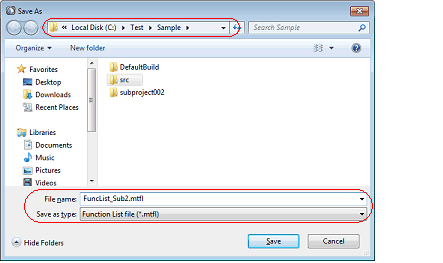
In the [Save in] area of the above dialog box, select a folder of your choice in which to save the generated information file, then select "Function List File (*.mtfl)" or "Variable List File (*.mtvl)" from the drop-down list in the [Files of type] area.
Next, enter a file name of your choice for the information file in the [File name] area. Note, however, that the file extension must be "mtfl" for a function list file, and "mtvl" for a variable list file.
Click the [Save] button to generate the information file in the specified folder, with the specified file name.
If you also need information about functions/variables defined outside the active project specified here, then generate a separate information file using the same procedure. |
This operation will automatically generate information files with all the functions/variables displayed in the Function List panel/Variable List panel each time a build/rebuild is executed.
To do this, specify [Yes] with the [Export the functions and variables] property in the [Import / Export] category on the [Settings] tab of the Property panel, and then specify a file name of your choice for the information files in the [Export file name for functions]/[Export file name for variables] property. Note, however, that the file extension must be "mtfl" for a function list file, and "mtvl" for a variable list file. If you specify a relative path, specify the project folder as the base.

The above setting completes the automatic export of the information file.
Execute a build/rebuild to generate the information file automatically in the specified folder, with the specified file name.
The following placeholders are supported in the [Export file name for functions]/[Export file name for variables] property. |
Import the information file you generated (exported).
To do this, set the [Import files] property in the [Import / Export] category on the [Settings] tab of the Property panel. When the [Import files] property is selected, a [...] button appears. When this button is clicked the following Path Edit dialog box opens.

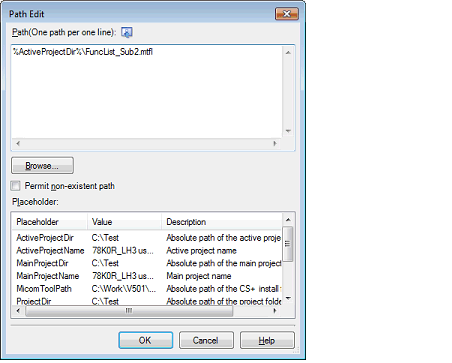
In the Path Edit dialog box, in the [Path(One path per one line)] area, specify the names of the information files generated in (1) (including the path), one path per line (up to 259 characters per line/up to 64 lines). If you specify a relative path, specify the project folder as the base.
You can also use the [Browse...] button to specify information files. After you have entered the names of all the files to import, click the [OK] button. The specified paths appear as sub-properties of the [Import files] property.

The above setting completes the import of the information file.
The following placeholders are supported in the Path Edit dialog box. |
The information files that have been exported by CubeSuite (CubeSuite function list file (*.csfl)/CubeSuite variable list file (*.csvl)) can also be imported. |
If a function/variable with the same name exists in a import file and an active project, the determination is made according to the following rules. |
If the file names are different, and "static" (only lower case) is included in the attribute in the import file, then it is interpreted as a static function/static variable, and loaded as different function information/variable information. |
If the file names are the same and the function names are different, and "static" (only lower case) is included in the attribute in the import file, then it is interpreted as a static variable in a function, and loaded as different variable information. |
Functions/variables other than the above are interpreted as a global function/global variable or a static function/static variable with the same name in a file, and merged as identical function information/variable information. |
[Class Name], [Namespace], [File Name], and [Arguments] are compared. If any one of these does not match, then it is loaded as different function information. |
[Class Name], [Namespace], [Function Name], [File Name], and [Arguments] are compared. If any one of these does not match, then it is loaded as different variable information. |
Functions/variables other than the above are merged as identical function information/variable information. |
The rules for determining merging as identical function information/variable information are as follows:
To cancel the file import, delete the import files on the Path Edit dialog box.