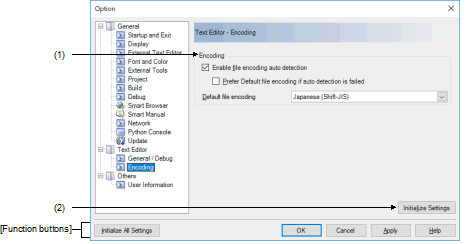|
[Text Editor - Encoding] category
|
Use this category to configure general settings relating to the text editor.
Figure A.52 | Option Dialog Box ([Text Editor - Encoding] Category) |
The following items are explained here.
[How to open]
- | From the [Tool] menu, select [Options...]. |
[Description of each area]
Use this area to make the settings related to the encoding used in the text editor.
(a) | [Enable file encoding auto detection] |
|
|
Enables automatic detection of the encoding when a file is read (default).
|
|
|
Disables automatic detection of the encoding when a file is read.
|
(b) | [Prefer Default file encoding if auto detection is failed] |
This item is only enabled when the [Enable file encoding auto detection] check box is selected.
|
|
The default encoding takes precedence if automatic detection was not possible.
|
|
|
The default encoding does not take precedence if automatic detection was not possible (default).
|
Remark | If automatic detection does not obtain the expected encoding, changing the setting of this option may improve the situation. |
(c) | [Default file encoding] |
This option is for the default file encoding that should be used when creating a new file in the Editor panel and automatic detection of encoding is disabled. In addition this encoding is used when the file being opened has a file encoding that cannot be detected or is not supported in the Editor panel currently.
Select the encoding to be set from the drop-down list.
The items of the drop-down list are displayed according to the following sequence.
Note that the same encoding and encoding which are not supported by the current OS will not be displayed.
- | Default encoding of the current OS (default) |
- | Most recently used encodings (maximum 4) |
- | Popular encodings for current locale
e.g. for United States locale it will be: |
- | Western European (Windows) |
- | All other encodings supported by the OS (in alphabetical order) |
Caution 1. | If you wish to select a different encoding in the text editor and save the file, use [Target Save Option...] of the [File] menu for the editing file. Note that [Default file encoding] does not override the setting. |
Caution 2. | If you wish to make an encoding setting specific to building, modify the corresponding property of the build tool listed in the tables below, respectively. Note that [Default file encoding] does not override these settings. |
|
|
|
|
CC-RH
|
[Character encoding] property in the [Character Encoding] category from the [Compile Options] tab or [Individual Compile Options] tab
|
|
[Character encoding] property in the [Character Encoding] category from the [Assemble Options] tab or [Individual Assemble Options] tab
|
|
CC-RX
|
[Character code of an input program] property in the [Source] category from the [Compile Options] tab, [Individual Compile Options(C)] tab, or [Individual Compile Options(C++)] tab
|
|
[Character code of an output assembly-language file] property in the [Object] category from the [Compile Options] tab, [Individual Compile Options(C)] tab, or [Individual Compile Options(C++)] tab
|
|
[Character code of an input program] property in the [Source] category from the [Assemble Options] tab or [Individual Assemble Options] tab
|
|
CC-RL
|
[Character encoding] property in the [Character Encoding] category from the [Compile Options] tab or [Individual Compile Options] tab
|
|
[Character encoding] property in the [Character Encoding] category from the [Assemble Options] tab or [Individual Assemble Options] tab
|
|
Initialize Settings
|
Returns all currently displayed setting to their default values.
|
[Function buttons]
|
|
|
|
Initialize All Settings
|
Restores all settings on this dialog box to their default values.
Note, however, that newly added items in the [General - External Tools] category will not be removed.
|
|
OK
|
Applies all setting and closes this dialog box.
|
|
Cancel
|
Ignores the setting and closes this dialog box.
|
|
Apply
|
Applies all setting (does not close this dialog box).
|
|
Help
|
Displays the help of this dialog box.
|