You can convert a PM+ project into a CS+ project. Select [Open Project...] from the [Project] menu with CS+, and then select a workspace file (*.prw) or project file (*.prj).
In converting projects created by using CA78K0R or CA78K0 to projects for use with CC-RL, conversion will not proceed if the destination folder already contains files with the same names as those of the files to be output. Check that there are no such files in the destination folder before using the converter. |
When a PM+ workspace file is selected, the Project Convert Setting dialog box will open.
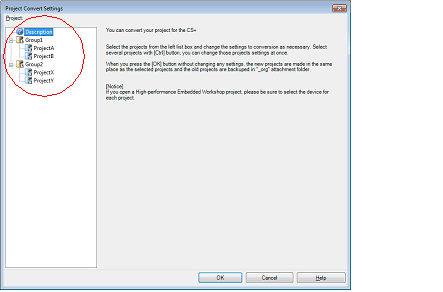
The [Project] area shows the configuration of conversion target projects as a tree; select the project for carrying out the conversion settings.
When you select the project, the area on the right shows the conversion target project setting items.
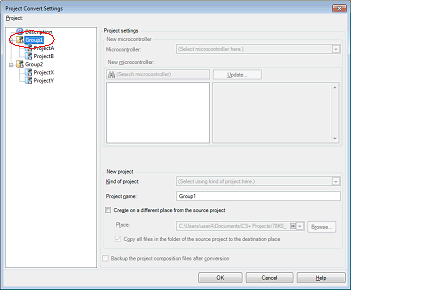
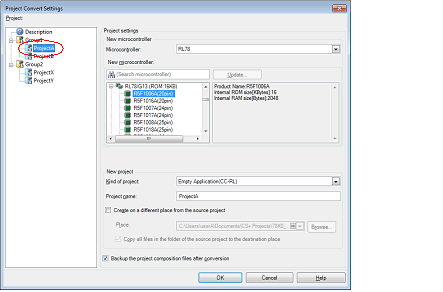
After setting the microcontroller to be used for the conversion target project, and project type, name, and place of creation settings, click the [OK] button.
When the main project is selected, the [New microcontroller] area and [Kind of project] in the [New project] area will be invalid. |
If you select [Backup the project composition files after conversion], immediately after the conversion the project source files and complete project are packed up and saved. |
See "Project Convert Setting dialog box" for details about each setting item. |
The PM+ project is converted to the CS+ project.
In converting a project for CA78K0R or CA78K0 to one for CC-RL, the source files are converted.
When you click on the [OK] button, the Source Convert Setting dialog box [CC-RL] will open.
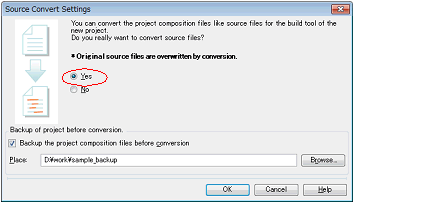
Select [Yes] to convert the source files.
When you wish to save the pre-conversion set of source files, select [Backup the project composition files before conversion] and specify the directory.
Conversion of the source files proceeds in response to clicking on the [OK] button.
PM+ projects are converted to CS+ projects according to the rules below.
PM+ project groups are divided into projects with the same name as the project group. After conversion, the project file name will be "project group name.mtpj". |
PM+ projects are converted to subprojects with the same name as the original project. After conversion, the subproject file name will be "project name.mtsp". |
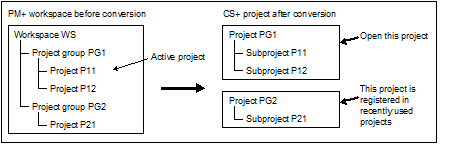
After conversion, CS+ opens the project that was converted from the PM+ project group that includes the active project. Projects other than this project are registered in recently used projects. However, the number of projects that exceeds four is not registered. |
The project settings after conversion, of those in the PM+ project group, are set to the same settings as the project listed first in the workspace file. In addition, files are not registered. |
If you wish to organize each of the projects into a single project after conversion, add each project as a subproject to a single project. |
When loading a workspace that includes projects without build tools specified, build tools are set according to the microcontroller. |
If there is already a subproject file in the same folder and with the same file name (excluding the file extension) as the project file, then the project file will not be saved correctly. |
When only one project exists in a PM+ workspace, the project will be converted to the main project. |
When a PM+ project file is selected, the Project Convert Setting dialog box will open.
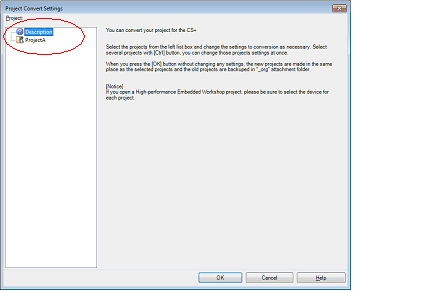
The [Project] area shows the configuration of conversion target projects as a tree; select the project for carrying out the conversion settings.
When you select the project, the area on the right shows the conversion target project setting items.
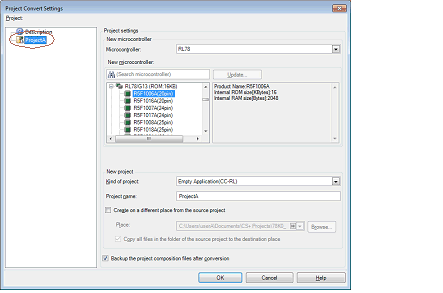
After setting the microcontroller to be used for the conversion target project, and project type, name, and place of creation settings, click the [OK] button.
If you select [Backup the project composition files after conversion], immediately after the conversion the project source files and complete project are packed up and saved. |
See "Project Convert Setting dialog box" for details about each setting item. |
The PM+ project is converted to the CS+ project.
In converting a project for CA78K0R or CA78K0 to one for CC-RL, the source files are converted.
When you click on the [OK] button, the Source Convert Setting dialog box [CC-RL] will open.
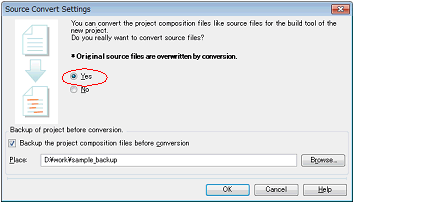
Select [Yes] to convert the source files.
When you wish to save the pre-conversion set of source files, select [Backup the project composition files before conversion] and specify the directory.
Conversion of the source files proceeds in response to clicking on the [OK] button.
PM+ projects are converted to CS+ projects according to the rules below.
A PM+ project is converted to a project with the same name as the original project. After conversion, the project file name will be "project name.mtpj". |
When reading a project without build tools specified, build tools are set according to the microcontroller. |
The target for conversion is the file structure information of the PM+ project file and the build mode/build options information. |
When build options have been added from the version of the target build tools in the PM+ project to the version of the build tools after conversion, the added options are set to the build tools' default values after conversion. |
The project files after conversion are created in the folder the PM+ project file was placed in. If there is already a project file with the same name, "_number_" (number: 1, 2, ...) will be added to the file name. |
After conversion, the build mode will have the same name as that of a PM+ project. |
The project convert information file is displayed the File node of the project (subproject) on the Project Tree panel. |
The output format of the project convert information file is shown below.