You can convert a High-performance Embedded Workshop (hereafter abbreviated "HEW") project into a CS+ project. Select [Open Project...] from the [Project] menu with CS+, and then select a workspace file (*.hws) or project file (*.hwp).
When a HEW workspace file is selected, the Project Convert Setting dialog box will open.
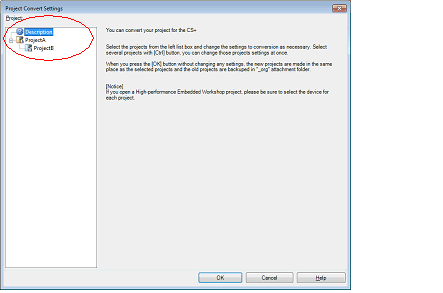
The [Project] area shows the configuration of conversion target projects as a tree; select the project for carrying out the conversion settings.
When you select the project, the area on the right shows the conversion target project setting items.
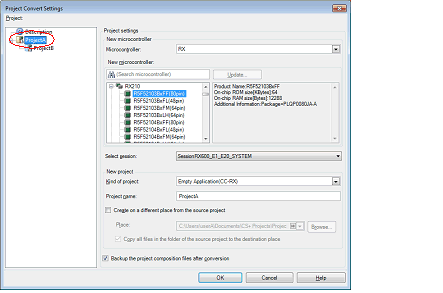
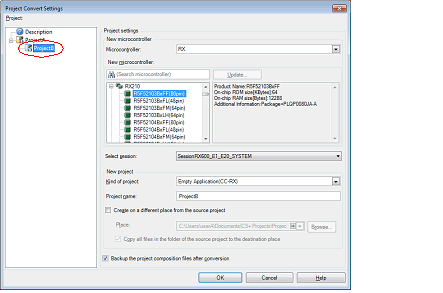
After setting the microcontroller to be used for the conversion target project, and project type, name, and place of creation settings, click the [OK] button.
Confirm that the microcontroller of each project is selected before clicking the [OK] button. |
The CPU option and section (start) option are not changed in accordance with the selected device. If the device that differs from the HEW project is selected, confirm (change) the CPU option and section (start) option after conversion. |
The name of a network path cannot be used for [Place]. Assign the name of a path on a drive. |
If you select [Backup the project composition files after conversion], immediately after the conversion the project source files and complete project are packed up and saved. |
See "Project Convert Setting dialog box" for details about each setting item. |
The HEW project is converted to the CS+ project.
When opening from a HEW workspace file, the project is converted in accordance with the following rules.
A HEW project will be converted into a main project or subproject, depending on the inter-project dependencies described in the workspace file. |
If there are no inter-project dependencies, then the projects will be added to the project tree in the order they appear in the workspace file. |
If there are inter-project dependencies, then the first project to appear that is not dependent on any other projects will be the main project. |
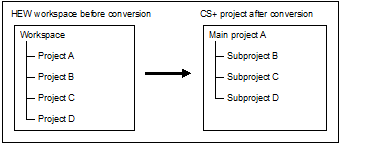
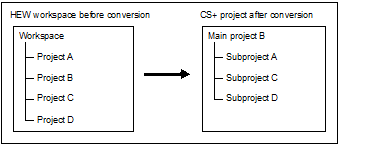
HEW’s placeholders which are used in build options are replaced with CS+’s placeholders. However, the converted placeholder may not indicate the correct information because the concepts differ between HEW and CS+. Change the build options, if necessary. |
After conversion, the main project file name will be "project name.mtpj" and the subproject file name will be "project name.mtsp". |
When a HEW project file is selected, the Project Convert Setting dialog box will open.
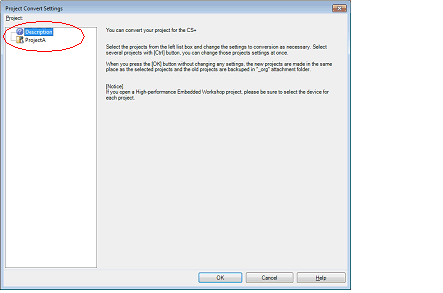
The [Project] area shows the configuration of conversion target projects as a tree; select the project for carrying out the conversion settings.
When you select the project, the area on the right shows the conversion target project setting items.
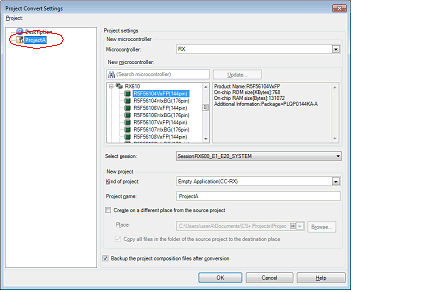
After setting the microcontroller to be used for the conversion target project, and project type, name, and place of creation settings, click the [OK] button.
The name of a network path cannot be used for [Place]. Assign the name of a path on a drive. |
If you select [Backup the project composition files after conversion], immediately after the conversion the project source files and complete project are packed up and saved. |
See "Project Convert Setting dialog box" for details about each setting item. |
The HEW project is converted to the CS+ project.
When opening from a HEW project file, the project is converted in accordance with the following rules.
A HEW project is converted to a project with the same name as the original project. After conversion, the project file name will be "project name.mtpj". |
When conversion is performed from the HEW project for RX into the CS+ project for RX and from the HEW project for SuperH into the CS+ project for RH850, the target for conversion is the file structure information of the HEW project file, configurations, build options (only a part of options if the HEW project for SuperH is converted into the CS+ project for RH850), file exclusion, and link order information. |
When build options have been added from the version of the target build tools in the HEW project to the version of the build tools after conversion, the added options are set to the build tools' default values after conversion. |
Configurations of the HEW project are replaced with build modes of CS+ after conversion. Any characters that are not allowed in a CS+ folder name, however (\, /, :, *, ?, ", <, >, |) will be replaced by underscores ("_"). |
When the link order has been specified in the HEW project, that setting is maintained. [RX] |
When files are classified into folders in the tree view of a HEW project, the folders are replaced with the CS+ category after the project has been converted. |
Except when conversion is performed from the HEW project for RX into the CS+ project for RX and from the HEW project for SuperH into the CS+ project for RH850, the target for conversion is only the file structure information of the HEW project file. |
The project files after conversion are created in the folder specified in the Project Convert Setting dialog box. |
Conversion of projects that were created in HEW V.4.07 or a higher version is supported. |
The project contains no tps file for use in setting up HEW (the tps file is automatically created when the project is opened through HEW). |
The project contains multiple cfg files, each of which is used to set up a real-time OS from Renesas Electronics Corp. |
The target for conversion is only the HEW project file of the Renesas Electronics compiler. |
Converting a HEW project to make it compatible with CS+ succeeds but building of the project leads to an error when any of the following conditions is satisfied. |
Placeholder $(TCINSTALL) is used in the project. |
Placeholder $(WORKSPDIR) is used in the project. |
A custom build phase is used in the project. |
A custom placeholder is used in the project. |
$(FILEDIR) is converted to %FileDir%. |
If a HEW project for which downloaded files have been specified is loaded into CS+, CS+ will show these files as the second and subsequent items in the list of downloaded files for each debug tool. |
If you load a library project that has been linked to the standard library into CS+, the linkage setting will be discarded (this is indicated in the log information that is output as a result of loading the project). |
If [Use an existing library file] has been selected for the library generator in HEW, the setting is changed to [Do not add a library file] in CS+. For this reason, linking with the specified library will not proceed (this is indicated in the log information that is output as a result of loading the project). |
Option settings that were made on the [Toolchain Option] tabbed page of HEW are not converted but discarded (i.e. they are not moved across to CS+). |
If a sub-command file has been selected for the linkage editor in HEW, the [Use external subcommand file] setting is discarded when the project is loaded into CS+. The linkage editor options will have their default settings. |
Any files specified with the -library, -input, or -binary option will not be listed in the Link Order dialog box. The result is that the order of linkage for these files will not be selectable. |
RTOS configuration files will not be displayed under the [Configuration file] category node after the project is loaded into CS+. |
RTOS option settings that were made in HEW are discarded. RTOS options will have their default settings in CS+. |
The build mode for RTOS projects will be "DefaultBuild" after the project is loaded into CS+. You will need to change the build mode as required. |
The order of linkage of the assembly output files (ritbl.obj) for an RTOS project will differ from that in HEW. |
The project convert information file is displayed the File node of the project (subproject) on the Project Tree panel. |
The output format of the project convert information file is shown below.
(1)<Options not to use(Build mode)> Tool name of HEW (Tab name of build tool property in CS+) Option : Tool name of HEW (Tab name of build tool property in CS+:file name) Option : (2)<Options to change(Build mode)> Tool name of HEW (Tab name of build tool property in CS+) Option of HEW project -> Option of CS+ project : Tool name of HEW (Tab name of build tool property in CS+:file name) Option of HEW project -> Option of CS+ project : |